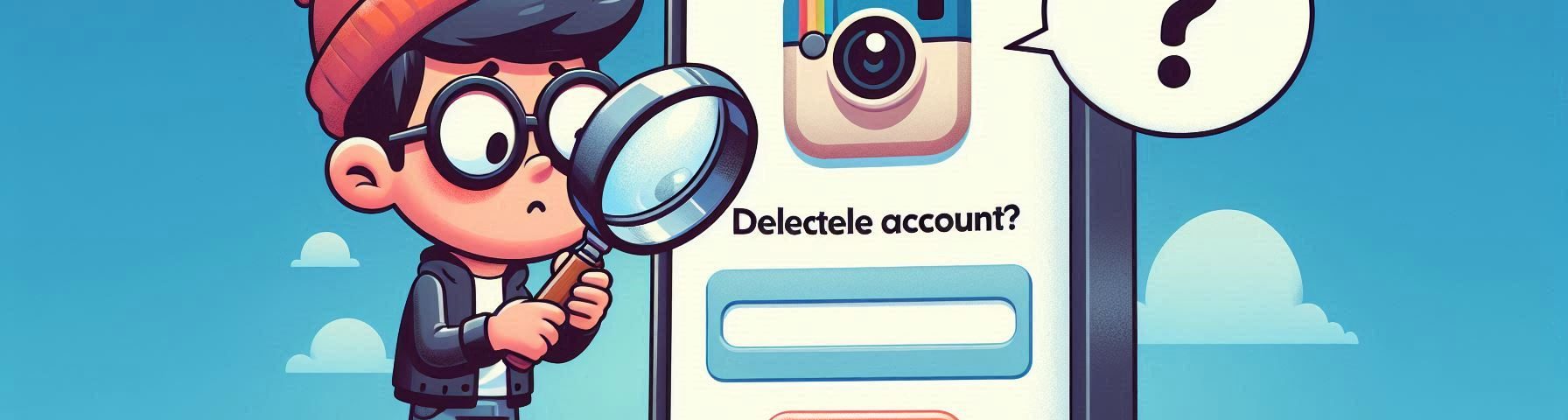Instagram is one of the most popular social media platforms, with millions of users sharing pictures, stories, and videos daily, as well as gaining Instagram followers. However, there might come a time when you want to delete your Instagram account. Whether you’re trying to take a break from social media or simply want to leave the platform for good, it’s important to know how to delete your Instagram account.
We’ll explain everything you need to know about deleting your Instagram account step-by-step. We’ll cover both temporarily disabling and permanently deleting your account. Let’s get started!
Why Delete Your Instagram Account?
Before we dive into how to delete your Instagram account, it’s important to understand the reasons why people might want to delete their accounts. Some common reasons include:
- Privacy concerns: You might feel uncomfortable with how much personal information is shared on social media.
- Time management: Spending too much time on Instagram may distract you from other important tasks.
- Mental health: Social media can sometimes negatively affect mental health due to comparison or stress.
- Moving to other platforms: You might prefer using other social networks, such as Facebook or Twitter.
No matter your reason, knowing how to delete your Instagram account is a helpful skill.
What Happens When You Delete Your Instagram Account?
Before learning how to delete your Instagram account, it’s crucial to know what happens once you delete it. Deleting your account means:
- All your photos, videos, comments, likes, and followers will be gone permanently.
- You won’t be able to reactivate the account.
- Your username will no longer be available for you or anyone else to use.
If you’re not sure about permanently deleting your account, you can choose to temporarily disable your Instagram account. This allows you to hide your profile and posts, but you can reactivate your account whenever you want by logging back in.
Steps to Permanently Delete Your Instagram Account
If you’ve made up your mind to leave Instagram, follow these steps to delete your Instagram account permanently:
Step 1: Log in to Instagram on a Browser
You cannot delete your account directly from the Instagram app on your phone. To start, you need to open Instagram on a web browser like Chrome or Safari. Log in to the account you want to delete.
Step 2: Visit the Delete Your Account Page
Instagram has a special page where you can delete your account. Go to the Delete Your Account page on your browser. If you’re not already logged in, Instagram will ask you to log in again.
Step 3: Choose a Reason for Deleting
Instagram will ask you why you want to delete your account. Select an option from the dropdown menu. If your reason isn’t listed, you can choose the option “Something else.”
Step 4: Re-enter Your Password
To confirm your identity, Instagram will ask you to re-enter your account password. This step ensures that nobody else is trying to delete your account without your permission.
Step 5: Permanently Delete Your Instagram Account
Once you’ve re-entered your password and confirmed your reason for deleting the account, click on the “Delete [username]” button. Instagram will schedule your account for deletion, and it will be permanently deleted after 30 days. During this time, your account will not be visible to others.
You now know how to delete your Instagram account permanently!
Steps to Temporarily Disable Your Instagram Account
If you don’t want to permanently delete your Instagram account but still want a break from the platform, you can temporarily disable your account. Here’s how:
Step 1: Log in to Instagram on a Browser
Like with deleting your account, you’ll need to open Instagram on a web browser and log in to the account you want to disable.
Step 2: Go to Your Profile
Once logged in, click on your profile icon in the top-right corner of the screen. This will take you to your profile page.
Step 3: Click “Edit Profile”
On your profile page, you’ll see a button that says “Edit Profile.” Click it to access your account settings.
Step 4: Select “Temporarily Disable My Account”
Scroll down to the bottom of the page. You’ll see an option to “Temporarily disable my account.” Click on it.
Step 5: Choose a Reason for Disabling
Instagram will ask you why you want to disable your account. Choose a reason from the dropdown menu.
Step 6: Re-enter Your Password and Confirm
Just like with deleting your account, you’ll need to enter your password again to confirm your decision. Once you’ve done this, click “Temporarily Disable Account.” Your account will be hidden until you log back in.
This is a great option if you’re unsure whether you want to permanently delete your Instagram account or just take a short break.
Things to Consider Before Deleting Your Instagram Account
Now that you know how to delete your Instagram account, it’s important to consider a few things before making your final decision:
- Backup your data: If you want to save your photos, videos, and messages, make sure to download a copy of your Instagram data before deleting your account. You can do this by going to your account settings, selecting “Privacy and Security,” and then clicking “Request Download” under Data Download.
- Think about disabling: If you’re not sure whether you want to permanently leave Instagram, you can temporarily disable your account instead. This way, you won’t lose your photos and followers, and you can reactivate it whenever you’re ready.
- Consider alternatives: If privacy is a concern, check your Instagram privacy settings. You can make your account private, limit who can comment on your posts, and control what information you share.
Can I delete my Instagram account from the app?
No, you cannot delete your Instagram account directly from the app. You must use a web browser to delete your account.
What happens if I delete my Instagram account?
When you delete your Instagram account, all your photos, videos, comments, likes, and followers will be permanently deleted. You will not be able to recover your account after 30 days.
How long does it take to delete my Instagram account?
Once you submit a request to delete your account, Instagram will keep it for 30 days before it is permanently deleted. During this time, your account will be hidden from other users.
Can I recover my Instagram account after deleting it?
No, once your Instagram account is deleted after the 30-day period, it cannot be recovered.
How do I temporarily disable my Instagram account?
You can temporarily disable your Instagram account by going to the “Edit Profile” page on a browser and selecting “Temporarily disable my account.” This will hide your profile and posts until you log back in.
Learning how to delete your Instagram account is simple when you follow the steps above. Whether you’re looking for a temporary break or a permanent exit from the platform, knowing how to disable or delete your account gives you control over your social media presence. Just make sure to backup any important data before you make the final decision.