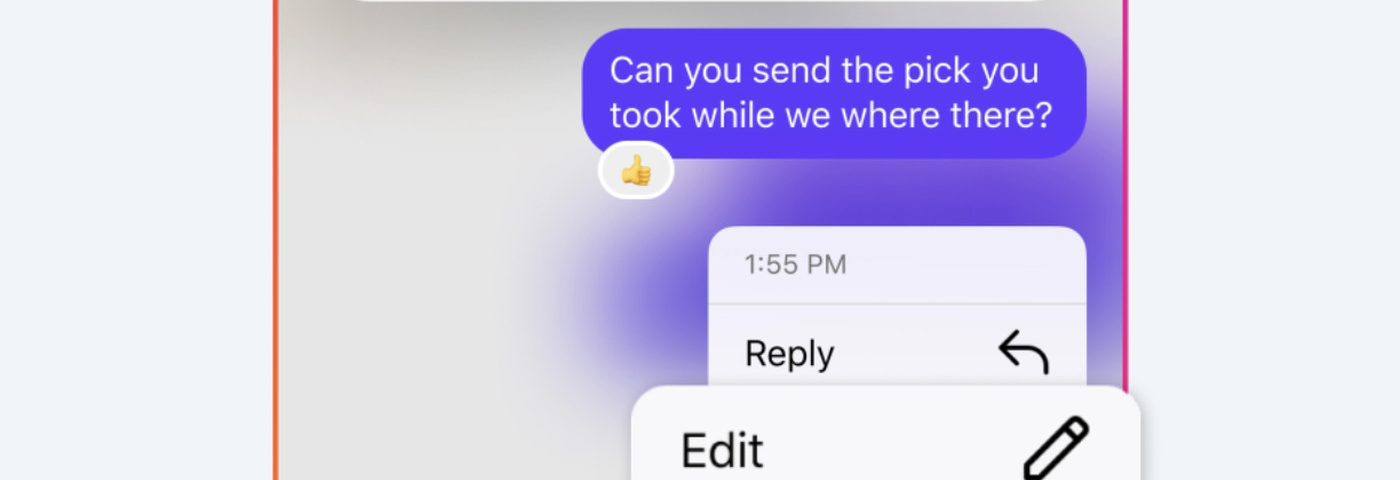Instagram is one of the most popular social media platforms in the world. With millions of users sending messages every day, it’s easy to make a mistake while typing. But what if you could edit those messages after sending them? Unfortunately, Instagram doesn’t have a direct feature that allows you to edit messages in the traditional sense. However, there are other ways to fix your message mistakes.
We will show you how to handle these situations, provide tips on how to avoid mistakes in the future, and explore potential updates Instagram may roll out in the future. Let’s dive in and learn how to edit messages on Instagram!
Can You Edit Messages on Instagram?
As of now, Instagram does not have an option to directly edit a message that you’ve already sent in a chat. Once you send a message, it’s sent as is, and there is no feature that allows you to modify that message. However, there are alternative ways to correct or fix mistakes after sending a message to your Instagram Followers.
Let’s explore these alternatives and ways around this limitation.
1. Delete and Resend the Message
Although you can’t edit a message, one simple solution is to delete the message and send a corrected version. Here’s how to edit messages on Instagram indirectly by using the delete feature:
Steps to Delete a Message:
- Open the Instagram app and go to the chat where the message was sent.
- Press and hold the message you want to delete.
- Tap “Unsend” from the menu that pops up.
- The message will disappear from both your chat and the recipient’s chat.
- After deleting the message, type the corrected version and send it.
This is the closest way to edit a message on Instagram since it allows you to remove the mistake and resend the correct message.
2. Clarify Your Message with a Follow-Up
Another simple way to fix mistakes is to clarify the message immediately by sending a follow-up message. This works best when the error is minor, such as a typo or misspelled word. To do this, simply send a new message correcting the error, followed by a note like “Sorry, I meant…”. Here’s how to edit messages on Instagram by clarifying:
Steps to Clarify:
- Open the chat where the mistake occurred.
- Send a new message correcting the error. For example, “I meant to say ‘Friday,’ not ‘Monday.’”
- Add a clarification like “Oops, typo!” to explain the error.
This method keeps the conversation flowing naturally and is a good way to fix small mistakes.
3. Double-Check Messages Before Sending
Since Instagram doesn’t offer an actual edit button for messages, the best way to avoid mistakes is by checking your messages before hitting “Send.” Taking a few extra seconds to read through what you’ve typed can save you from errors. Here are some tips to avoid needing how to edit messages on Instagram:
Tips for Double-Checking:
- Read through your message carefully to catch spelling or grammar mistakes.
- Slow down and take your time to avoid autocorrect mishaps.
- Use the backspace if you catch a mistake before sending.
By forming the habit of reviewing your messages, you can avoid the need for post-send corrections altogether.
4. Instagram’s Edit Feature Updates in the Future?
Instagram is constantly updating its platform and adding new features to improve the user experience. Although the app doesn’t currently have an option to edit messages, it’s possible that Instagram could introduce this feature in the future.
With other social media platforms, such as Twitter, rolling out an “edit” feature, many users are hopeful that Instagram will follow suit. If Instagram does add the ability to edit messages in the future, it would greatly simplify the process of fixing mistakes after sending a message.
Keep an eye out for updates on how to edit messages on Instagram, as this feature could be introduced soon.
5. Use Emojis and GIFs to Lighten Mistakes
If you make a mistake in your message, using emojis, stickers, or GIFs can be a fun way to acknowledge and correct it. For instance, if you send a message with a typo, you can send a facepalm emoji or a funny GIF that represents your error.
Here’s how to edit messages on Instagram in a playful way:
Steps to Use Emojis/GIFs:
- Send a follow-up message acknowledging the mistake.
- Add an emoji or GIF that reflects the error.
- This keeps the conversation light and fun while correcting your mistake.
Using humor can make the situation less awkward and ensures the conversation remains friendly and casual.
6. How to Edit Instagram Comments
While you can’t edit direct messages, you do have the ability to edit comments you make on posts. If you notice a typo or mistake in a comment, Instagram allows you to fix it. This is similar to how to edit messages on Instagram, but in a different context. Here’s how you can edit a comment:
Steps to Edit a Comment:
- Go to the post where you left the comment.
- Tap the three dots next to your comment.
- Select “Edit” and make the changes you need.
- Once done, tap “Done” to save the edited comment.
This feature is helpful for correcting mistakes in comments and can be used as a workaround for direct messages if you’re interacting publicly.
7. How to Edit Messages on Instagram Stories
If you’re sharing a message via Instagram Stories and realize you’ve made a mistake, you can easily fix it before the story goes live. Here’s how to edit messages on Instagram Stories:
Steps to Edit a Story Before Posting:
- Create your Story and add the text message.
- If you spot a mistake, tap on the text and edit it.
- Once the correction is made, you can post your updated Story.
Editing Stories is one of the easiest ways to fix mistakes on Instagram, as you can review everything before publishing.
8. How to Report Mistakes in Instagram Messages
If you experience any technical issues or bugs while sending messages on Instagram, you can report these problems to Instagram support. Here’s how to edit messages on Instagram by reporting:
Steps to Report a Problem:
- Go to your Instagram settings.
- Tap on “Help” and then “Report a Problem”.
- Describe the issue you encountered, such as failed message delivery or display glitches.
- Instagram will review the issue and provide assistance if needed.
While Instagram doesn’t currently offer a direct way to edit sent messages, there are several workarounds you can use to fix mistakes. From deleting and resending messages to sending clarifications and using emojis, you have plenty of options to ensure your messages are accurate. Additionally, staying updated on Instagram’s features may soon bring the much-awaited edit option for messages.
Now that you know how to edit messages on Instagram, you can confidently navigate your conversations, knowing how to correct any mistakes. Be sure to double-check your messages before sending, and if you do make a mistake, don’t worry—there’s always a way to fix it!