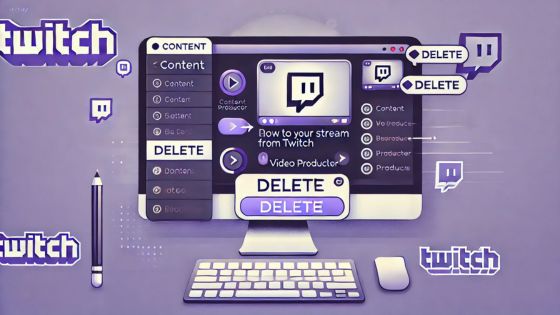Twitch has become one of the most popular platforms for live streaming, allowing gamers, artists, and content creators to share their experiences with audiences worldwide. However, there may come a time when you want to remove a stream from your account. Whether it’s because you’re cleaning up old videos, didn’t like how a stream went, or simply want to manage your content better, knowing how to delete a stream from Twitch is essential.
We will walk you through a straightforward, step-by-step process on how to remove unwanted streams from your Twitch account. We’ll also give some useful tips on managing your content and explain why it’s important to keep your channel tidy, especially if you’re looking to grow your Twitch followers.
Why Delete a Stream from Twitch?
There are several reasons why you might want to delete a stream:
Improving Your Channel Quality:
If a particular stream didn’t go well or had technical issues, removing it can keep your channel looking professional.
Clearing out Old Content:
Over time, your channel can accumulate numerous old streams that might no longer represent your current style or quality. Deleting them helps keep your channel fresh.
Privacy Reasons:
If a stream contains personal information or sensitive content, it’s best to delete it quickly to protect your privacy.
No matter your reason, the process of learning how to delete a stream from Twitch is simple and can be done in just a few minutes.
Step-by-Step Guide on How to Delete a Stream from Twitch
Here’s a simple guide to help you to how to Delete a Stream from Twitch:
Log into Your Twitch Account
Start by logging into your Twitch account. Once you’re on the main page, click on your profile icon in the top-right corner of the screen. From the dropdown menu, select “Creator Dashboard.”
Navigate to ‘Content’
After entering the Creator Dashboard, look at the left-hand menu and click on “Content.” This will open up a section where you can manage all the content on your channel.
Go to ‘Video Producer’
Under the “Content” tab, you’ll find a section called “Video Producer.” This is where all of your past streams and videos are stored. You will see a list of every video you’ve streamed or uploaded to Twitch.
Find the Stream You Want to Delete
Scroll through your list of videos to find the stream you want to remove. If you have many videos, use the search bar or filters to search quicker.
Delete the Stream
Once you’ve found the stream, click on the three dots (“…”) next to the video. A menu will pop up with several options. Click on “Delete.” Twitch will ask you to confirm if you’re sure about deleting the video. Confirm, and the video will be permanently removed from your channel.
Double-Check Your Video List
After deleting the stream, go back to your video list and ensure it’s no longer visible. If it’s gone, you’ve successfully deleted the stream.
Bonus Tip: Auto-Delete Old Streams
Twitch offers an option to automatically delete old streams after a certain period. This feature can help you keep your channel clean without having to manually delete streams. To enable this, go to your Creator Dashboard, click on “Settings,” then go to “Stream.” Here, you can enable automatic deletion of streams after 14 days (or 60 days for Twitch Partners and Turbo users).
The Importance of Deleting Old or Unwanted Streams
Now that you know how to delete a stream from Twitch, it’s important to understand why regularly managing your content can positively impact your channel. Let’s take a closer look at some of the key benefits:
Maintaining a Professional Image
When viewers visit your Twitch profile, they are greeted by your most recent streams. Having clean, high-quality content gives a positive first impression. Deleting streams that don’t reflect your best work helps maintain a professional appearance, which is crucial when growing your Twitch followers.
Faster Channel Navigation
Keeping only your best streams on display makes it easier for your audience to navigate through your channel. Viewers can find your top content quickly without getting lost in a sea of old or irrelevant videos.
Increased Viewer Engagement
By removing old streams, you allow your audience to focus on your most recent and most relevant content. This keeps them engaged and encourages them to interact with your channel more often. If viewers are bombarded with outdated or poor-quality streams, they might lose interest, which could negatively impact your channel growth and decrease your Twitch followers.
Boosting Your Brand
Consistently updating and removing outdated content helps build a stronger brand. Your Twitch channel is an extension of your personal or professional brand, and curating your videos can reflect the quality and standards you uphold. Having a clear vision and high standards will help you attract more Twitch followers who are interested in what you offer.
What Happens When You Delete a Stream from Twitch?
Once you delete a stream, it’s gone forever. Twitch does not offer a “trash” or “recovery” option for deleted videos. Therefore, before you hit that delete button, make sure you’re 100% certain that you want to remove the stream.
If you want to keep the stream for personal use, consider downloading it before how to Delete a Stream from Twitch. You can easily do this by going to your “Video Producer,” clicking on the three dots next to the stream, and selecting “Download.” This way, you’ll still have the video on your computer even if you delete it from your Twitch channel.
Can You Delete Multiple Streams at Once?
Currently, Twitch does not offer an option to delete multiple streams in one go. You’ll need to delete each stream individually by following the steps mentioned above. However, enabling the auto-delete feature we discussed earlier can save you time in the long run if you prefer your streams to be automatically removed after a specific time.
What to Do If You Can’t Find a Stream You Want to Delete?
Sometimes, you might have trouble locating the specific stream you want to delete. If this happens, make sure you’re looking in the correct section of your Creator Dashboard (under “Video Producer”). You can also use the search bar to type in the title or keywords from the stream. If you still can’t find it, double-check your archive settings to ensure the stream was saved in the first place.
How to Manage Content More Effectively on Twitch
Now that you’ve learned how to delete a stream from Twitch, let’s look at some tips on managing your content more effectively:
Organize Your Streams into Playlists:
Create playlists for different types of content. This helps your viewers find what they’re looking for and allows you to group similar streams together.
Highlight Key Moments:
Instead of deleting all old streams, consider highlighting key moments from your streams. Highlights save your best content and can act as promotional material to attract more to how to Delete a Stream from Twitch.
Regularly Review Your Content:
Learning how to delete a stream from Twitch is a valuable skill for any content creator. Not only does it help keep your channel clean and professional, but it also allows you to focus on creating better content and attracting more Twitch followers. By following the simple steps outlined in this research, you can easily remove any unwanted streams from your channel and keep your content fresh and engaging.
Managing your Twitch channel effectively is key to growing your audience. Whether you’re a seasoned streamer or just getting started,How to Delete a Stream from Twitch unnecessary content will help improve the quality of your channel, engage your viewers, and boost your Twitch followers.