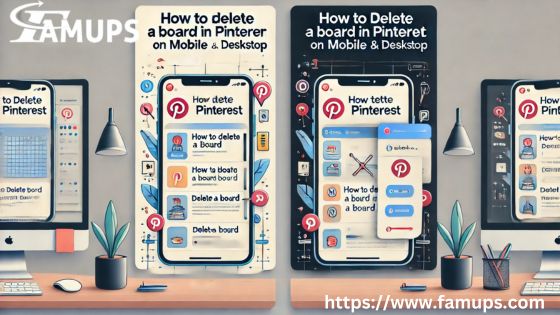Pinterest is a fantastic platform for organizing and sharing ideas visually. However, there might come a time when you want to clean up your boards and remove those you no longer need. Whether you’re using your smartphone or your desktop, this guide will show you exactly how to Delete a board in Pinterest on mobile and desktop in 2025.
Delete a Board in Pinterest on Mobile and Desktop is simple, but it’s important to understand the process since this action is permanent. Let’s explore step-by-step instructions for Pinterest Follower for mobile and desktop versions.
Why Delete a Pinterest Board?
Before we get into the steps to delete a board in Pinterest on mobile and desktop, let’s consider why you might want to delete a board:
Decluttering:
Over time, you may create many boards that no longer align with your current interests.
Irrelevant Content:
Some boards might have outdated or irrelevant content.
Brand Management:
For businesses, having a clean, relevant Pinterest profile is essential to attract more Pinterest followers.
No matter your reason, cleaning up your Pinterest boards can help improve your overall experience on the platform.
How to Delete a Board in Pinterest on Mobile and Desktop
If you mostly use Pinterest on your smartphone, you can follow these simple steps to delete a board in Pinterest on mobile and desktop through the mobile app.
Step-by-Step Instructions:
Open the Pinterest App:
Launch the Pinterest app on your mobile device. Make sure you’re logged into your account.
Go to Your Profile:
Tap on your profile picture located in the bottom-right corner. This will take you to your profile page, where all your boards are displayed.
Select the Board:
Scroll through your list of boards and tap on the board you want to delete.
Tap on the Three Dots:
Once inside the board, look for three dots (usually at the top-right corner of the screen). Tap on them to open the options menu.
Choose “Edit Board”:
From the menu, select the “Edit Board” option.
Delete the Board:
At the bottom of the edit screen, you’ll see a “Delete Board” button. Tap it and confirm your decision when prompted. Your board will be permanently deleted.
Important Notes:
Deleting a board will remove all its pins. This cannot be undone.
If you’re managing your account for business purposes, remember that deleting boards might affect your Pinterest followers, so choose wisely.
How to Delete a Board in Pinterest on Mobile and Desktop
If you prefer managing your Pinterest account from your computer, here’s how you can delete a board in Pinterest on mobile and desktop through the desktop version.
Step-by-Step Instructions:
Log into Your Pinterest Account:
Open your web browser, go to the Pinterest website, and log in to your account.
Navigate to Your Profile:
Click on your profile picture in the top-right corner of the screen. This will take you to your profile, where all your boards are displayed.
Select the Board to Delete:
Browse through your boards and click on the one you wish to delete.
Click on the Three Dots:
Once inside the board, look for the three-dot icon in the top-right corner of the screen. Click on it to open the options menu.
Choose “Edit Board”:
From the drop-down menu, select “Edit Board” to access the settings for that board.
Delete the Board:
Scroll to the bottom of the settings menu and click on “Delete Board”. A confirmation pop-up will appear. Confirm your choice, and the board will be permanently removed.
Key Considerations:
Just like on mobile, this action is permanent.
Ensure the board does not contain important pins you may want to keep.
What Happens When You Delete a Pinterest Board?
Understanding what happens after you delete a board in Pinterest on mobile and desktop is crucial. Here’s what to expect:
Pins Are Gone Forever:
All the pins saved to the board will be deleted along with the board. This is why it’s essential to back up or save any important pins before deleting.
Followers May Drop:
If the board you delete is popular among your Pinterest followers, you might see a slight dip in followers.
Improved Organization:
On the bright side, your Pinterest profile will look more organized and tailored to your interests.
Tips for Managing Your Pinterest Boards
If you’re hesitant about deleting boards, here are some tips to better manage your account without immediately deleting a board in Pinterest on mobile and desktop.
Archive Boards Instead of Deleting
Pinterest offers an option to archive boards, which hides them from your profile but keeps the pins intact. This is a good alternative to clean up your profile without permanently deleting content.
Combine Boards
Instead of deleting a board, consider moving its pins to another board. This can be done easily on both mobile and desktop.
Use Descriptive Titles
Make sure your boards have clear and descriptive titles. This helps attract the right Pinterest followers and makes it easier to manage your content.
About Deleting Pinterest Boards
Can I Recover a Deleted Board?
Unfortunately, no. Once you delete a board in Pinterest on mobile and desktop, it’s gone permanently. Be sure before confirming deletion.
Will Deleting a Board Affect My Followers?
Deleting a popular board might result in a small decrease in Pinterest followers, as followers might lose interest if their favorite content is no longer available.
Can I Delete Multiple Boards at Once?
Currently, Pinterest does not allow you to delete multiple boards simultaneously. You’ll need to delete boards one at a time.
Why Keeping Your Pinterest Organized Matters
A well-organized Pinterest profile is more appealing to your audience and helps you attract new Pinterest followers. By periodically reviewing and decluttering your boards, you ensure that your profile reflects your current interests and goals.
Organized boards also improve user experience, making it easier for followers to find what they’re looking for. This can lead to more engagement and a stronger following.
Learning how to delete a board in Pinterest on mobile and desktop in 2025 is a valuable skill for anyone looking to manage their Pinterest account effectively. Whether you’re cleaning up irrelevant boards, decluttering your profile, or starting fresh, following the steps outlined in this guide will make the process straightforward.
Remember, Delete a Board in Pinterest on Mobile and Desktop, so think carefully before you proceed. If you’re not sure, consider alternatives like archiving or combining boards. By keeping your Pinterest profile clean and organized, you’ll not only maintain a professional appearance but also attract more Pinterest followers to your account.