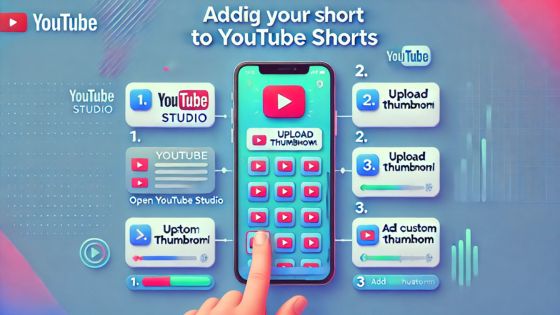YouTube Shorts is a fantastic way to share quick, engaging videos with your audience. But did you know that you can also customize your Shorts with a unique thumbnail? Thumbnails are essential because they can attract more YouTube views and make your content stand out. In this research, we will guide you through the steps of how to add a thumbnail to YouTube Shorts.
What Are Thumbnails?
Thumbnails are small images that represent your video. Think of them as the cover of a book. A well-designed thumbnail can grab the viewer attention and make them want to watch your video. Since YouTube Shorts are short, having a good thumbnail is even more crucial to encourage viewers to click.
Why Do Thumbnails Matter?
First Impressions:
Thumbnails are often the first thing people see when browsing YouTube. A compelling thumbnail can entice viewers to click on your video.
Boosting Click-Through Rates (CTR):
A unique thumbnail can increase the chances of viewers clicking on your Shorts, leading to higher YouTube views.
Brand Identity:
Consistent thumbnails help create a recognizable brand identity, making your videos easily identifiable among others.
How to Create a Thumbnail for YouTube Shorts
Before we dive into how to add a thumbnail to YouTube Shorts, it’s essential to know how to create an attractive thumbnail. Here’s how:
Choose the Right Dimensions
YouTube recommends that your thumbnail size should be 1280 x 720 pixels. This size works well on most devices.
Use Eye-Catching Images
Select images that are visually appealing. You can use a frame from your video or a completely different image that represents your content.
Add Text
Adding text to your thumbnail can help communicate what your video is about. Make sure to use bold, clear fonts so that it’s readable even in smaller sizes.
Use Branding
If you have a logo or specific colors associated with your brand, include them in your thumbnail design to build brand recognition.
Tools for Creating Thumbnails
How to Add a Thumbnail to YouTube Shorts, such as Canva, Adobe Spark, or even simple apps on your phone like PicsArt. These tools often have templates that make designing easy and fun.
How to Add a Thumbnail to YouTube Shorts
Now that you know How to Add a Thumbnail to YouTube Shorts, let’s look at how to add a thumbnail to YouTube Shorts. The process is straightforward. Follow these steps:
Sign In to YouTube
First, sign in to your YouTube account. Make sure you are logged in to the account where you uploaded your Shorts.
Access YouTube Studio
- Click on your profile icon in the top right corner.
- From the dropdown menu, select “YouTube Studio.” This will take you to your dashboard.
Find Your Shorts
- On the left-hand menu, click on “Content.”
- Here you will see all your videos, including your Shorts. Look for the Short you want to add a thumbnail to.
Click on the Thumbnail Option
- Click on the title or thumbnail of the Short you want to edit.
- In the video details section, you will find the “Thumbnail” option.
Upload Your Thumbnail
- Click on the “Upload Thumbnail” button.
- Select the thumbnail you created earlier from your computer or device.
Save Your Changes
After uploading your thumbnail, make sure to click on the “Save” button at the top right corner of the page. This step is crucial; otherwise, your thumbnail will not be updated.
Check Your Thumbnail
Once saved, go back to your Shorts to see if the thumbnail appears correctly. If everything looks good, you are all set!
Tips for Effective Thumbnails
Now that you know how to add a thumbnail to YouTube Shorts, here are a few tips to make your thumbnails even more effective:
Keep It Simple
Don’t overcrowd your thumbnail with too much text or images. Simplicity often leads to better clarity and understanding.
Use High-Quality Images
Ensure that the images you use are high resolution. Blurry or pixelated images can turn off potential viewers.
Experiment
Don’t be afraid to try different designs and styles. You can change thumbnails over time to see which ones perform better in terms of YouTube views.
Consistency is Key
Try to keep a consistent style for your thumbnails. This will help in creating a recognizable brand and make your videos easier to identify.
Analyze Performance
After your Shorts have been live for a while, check your YouTube analytics. Look for trends in YouTube views related to the thumbnails you used. This data can guide your future thumbnail designs.
Common Mistakes to Avoid
Here are some mistakes to avoid when adding thumbnails to your Shorts:
Using Clickbait
While it’s essential to attract viewers, avoid misleading thumbnails that do not represent the content. This can lead to negative feedback and lower audience trust.
Ignoring Branding
If you have a brand, neglecting to include brand elements in your thumbnails can lead to inconsistency. Always try to reflect your brand identity.
Forgetting to Optimize
Make sure your thumbnail is optimized for mobile devices since many users watch YouTube on their phones. This means ensuring that the text is large enough to read on smaller screens.
Not Testing
Don’t stick to one style or design forever. Keep testing new ideas to find out what works best for your audience.
How to Add a Thumbnail to YouTube Shorts is an essential step that can significantly impact your video performance. By following the steps outlined above on how to add a thumbnail to YouTube Shorts, you can enhance your content’s visibility and encourage more YouTube views.
Remember, your thumbnail is often the first thing potential viewers will see, so make it count! With a little creativity and some testing, how to add a thumbnail to YouTube Shorts that not only attracts clicks but also reflects the quality of your content.