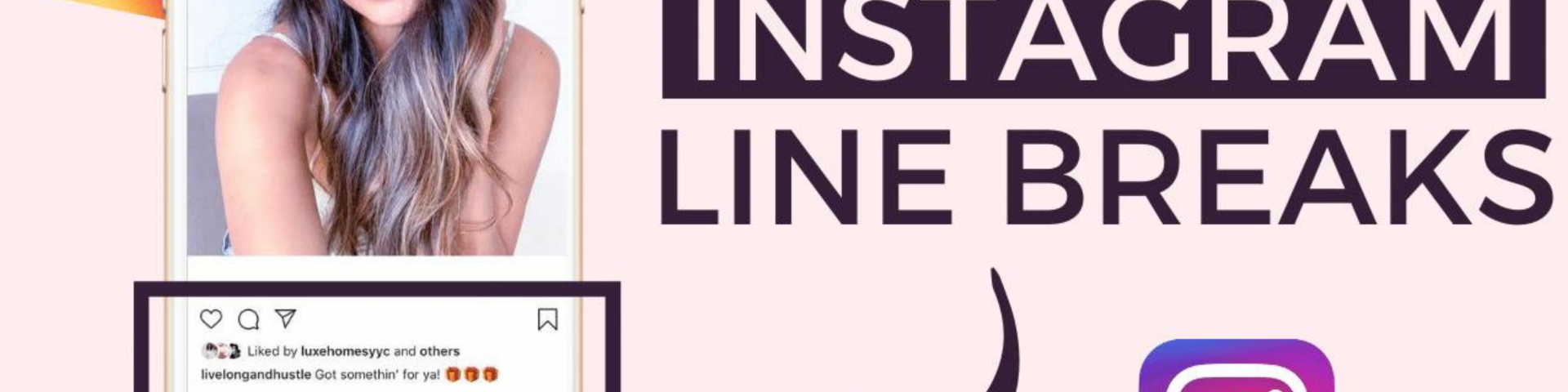Instagram is all about visuals, but captions, bios, and even comments can make a big difference in how your posts are received. Adding line breaks is one of the easiest ways to make your text clearer, easier to read, and more attractive. But many users struggle to format their text correctly, as Instagram often removes the spaces they’ve added. We’ll show you how to add line breaks on Instagram for captions, stories, bios, and comments, whether you’re using your mobile device or desktop.
Why You Should Add Line Breaks on Instagram
Adding line breaks on Instagram serves more than just an aesthetic purpose. Here’s why you should start using them: Improves Readability: Large blocks of text can be hard to read on mobile devices. Line breaks separate your ideas, making your captions and bios much easier to follow, which helps you engage more Instagram followers. Better Appearance: Well-formatted captions look clean and professional. This improves the overall appearance of your posts. Highlights Important Points: If you’re sharing multiple ideas, line breaks help highlight key points so your audience doesn’t miss them. Adds Style and Creativity: Line breaks can be used creatively to build suspense or direct attention to certain parts of your message.
How to Add Line Breaks on Instagram – Mobile
Since most people use Instagram on their mobile devices, let’s start by discussing how to add line breaks on Instagram through the app.
Step 1: Open Instagram and Write Your Caption
Start by opening Instagram and creating a new post. You’ll need to write your caption just like you normally would. If you’re editing your bio or writing a comment, this method will work the same.
Step 2: Insert Line Breaks Manually
Adding line breaks manually can be a bit tricky, as Instagram often removes extra spaces once you post. Here’s a quick trick to keep those line breaks in place: After typing your sentence, press “Enter” to move to the next line. Add a small symbol like a period (.) or a dash (-) on the new line. Press “Enter” again, and continue typing your next sentence. By inserting a symbol, you’re telling Instagram that there’s content in between the spaces. This method tricks Instagram into keeping the line breaks intact.
Step 3: Avoid Unwanted Spaces
Make sure you don’t leave extra spaces at the end of any line. If there’s an extra space, Instagram might delete the line break after you post. Check each sentence carefully to avoid this issue.
Step 4: Preview Your Post
Before you hit the “Post” button, double-check your caption. If all the line breaks are in place and your caption looks organized, go ahead and post!
How to Add Line Breaks on Instagram – Desktop
While most users prefer using Instagram on their phones, some people like to post from their computers. Here’s how to add line breaks on Instagram while posting on Instagram from a desktop browser.
Step 1: Open Instagram in a Web Browser
Head over to Instagram.com on your computer. Log in to your account.
Step 2: Create a New Post
Click the “+” icon at the top of your screen to start a new post. Upload your image or video as you normally would.
Step 3: Insert Line Breaks Using Symbols
When you start typing your caption, follow the same method we used for mobile devices: Press “Enter” after each sentence to start a new line. Add a period (.) or dash (-) to create a line break. Press “Enter” again and continue writing. Just like on mobile, avoid adding extra spaces at the end of each line to make sure your line breaks stay in place when you post.
Step 4: Review and Post
Take a moment to review your post in the preview window. If everything looks good, hit “Post” and enjoy your well-formatted caption!
How to Add Line Breaks in Instagram Stories
Instagram stories are short, temporary posts, but the text you add to your stories can be formatted to include line breaks. Here’s how to add line breaks on Instagram.
Step 1: Open the Instagram Story Feature
Start by opening Instagram and tapping your profile picture at the top left of your home screen to create a new story.
Step 2: Add Your Text
Tap the “Aa” icon to add text to your story. You’ll now be able to type your message.
Step 3: Insert Line Breaks
Unlike captions, stories allow you to use the “Enter” or “Return” button on your keyboard to add line breaks. After each sentence or phrase, press “Enter” to create a new line. Instagram will keep these spaces intact.
Step 4: Post Your Story
Once you’re happy with your story’s text and line breaks, click “Your Story” to share it. Now your text will appear with the line breaks included.
How to Add Line Breaks in Instagram Bio
Your Instagram bio is often the first thing people see when they visit your profile. Having a clean, organized bio can make a strong impression. Here’s how to add line breaks on Instagram bio:
Step 1: Go to Your Profile
Open the Instagram app and tap your profile picture in the bottom right corner. Once you’re on your profile, click “Edit Profile.”
Step 2: Write Your Bio
In the “Bio” section, start typing your text. Instagram automatically removes spaces and line breaks when you try to add them manually by pressing “Enter.” Here’s a trick to keep those line breaks: Type your first line of text. Press “Enter” to move to a new line. Add a small symbol like a period (.) or a dash (-) to force a line break. Continue typing on the new line.
Step 3: Save and Preview
Once you’re happy with your bio, click “Done” to save the changes. Your bio will now appear with line breaks, making it look much more organized and professional.
How to Add Line Breaks in Instagram Comments
Sometimes you want to leave a well-organized comment on someone’s post. Here’s how to add line breaks to Instagram comments.
Step 1: Write Your Comment
After opening a post, click on the comment section and start typing.
Step 2: Insert Line Breaks
Just like with captions, you’ll need to use a trick to add line breaks in comments. Here’s how: After typing a sentence, press “Enter” to move to the next line. Add a small symbol like a period (.) or dash (-) to force a line break. Press “Enter” again and continue typing your next line.
Step 3: Post Your Comment
Once your comment is formatted the way you like, press “Post.” Now, your comment will include the line breaks you added.
Learning how to add line breaks on Instagram can transform your captions, bios, stories, and comments into neat, easy-to-read content. Whether you’re using a mobile device or desktop, the process is simple once you know the tricks. Remember to use symbols like periods or dashes to force line breaks and avoid adding extra spaces at the end of each line. Now that you know how to format your Instagram posts, give it a try today! You’ll notice that well-organized text not only makes your content easier to read but also more engaging for your followers.