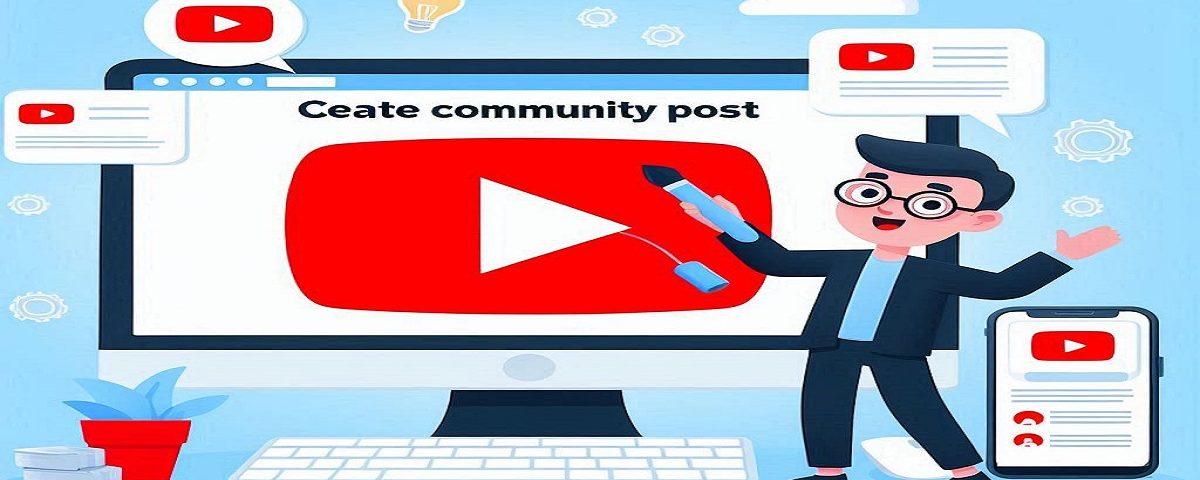YouTube is more than just a platform to upload videos. It also allows you to engage with your audience using community posts and get more YouTube subscriber. These posts can help you connect with your viewers, share updates, and build a stronger relationship with your audience. We’ll show you how to make community posts on YouTube step by step.
What Are YouTube Community Posts?
Before learning how to make community posts on YouTube, it’s important to understand what they are. Community posts are a feature available to YouTube creators that allow them to share content such as text, images, GIFs, polls, and videos directly with their subscribers outside of regular video uploads.
You can use community posts to share updates, run polls, give sneak peeks, or ask questions. These posts show up on your subscribers’ feeds and can help increase engagement and interaction.
Who Can Make Community Posts?
Not every YouTube channel has access to the community tab right away. To use the community post feature, your YouTube channel must meet certain requirements. These include:
- Your channel must have at least 500 subscribers.
- You need to enable the community tab (if your channel qualifies).
- It might take up to one week for the community tab to appear after reaching 500 subscribers.
If your channel meets these requirements, you can start creating community posts. Now let’s move on to how to make community posts on YouTube.
How to Make Community Posts on YouTube (Step by Step)
Step 1: Open YouTube on Your Browser or App
To get started, open YouTube either on your computer browser or the YouTube mobile app. Make sure you are logged in to your account.
Step 2: Go to Your Channel
Once you are logged in, go to your YouTube channel. You can do this by clicking on your profile picture in the top-right corner and selecting “Your Channel.”
Step 3: Find the Community Tab
On your channel page, you should see different tabs like “Home,” “Videos,” “Playlists,” and “Community.” Click on the Community tab. If you don’t see this tab, it might mean you don’t have access yet, or you haven’t reached the 500-subscriber requirement.
Step 4: Create a New Post
Now that you are in the Community tab, you can create a new post. You will see an option to write a text post, upload an image, add a poll, or even share a video.
Here are the different types of community posts you can create:
- Text Post: Share a quick update, ask a question, or provide information.
- Image Post: Upload a picture related to your content or share behind-the-scenes moments.
- GIF Post: Use an animated GIF to add a fun element to your post.
- Poll: Create a poll to get your audience’s opinion on something.
- Video Post: Share a video link from YouTube, either one of your own or from another creator.
Step 5: Customize Your Post
Once you’ve chosen the type of post, customize it with your content. You can add text, upload images or GIFs, or ask a poll question. Make sure your post is engaging and encourages your audience to interact with it.
For example, if you’re sharing a poll, you might ask, “What type of content do you want to see next?” or if you’re sharing an image, you can say, “Here’s a sneak peek of my next video!”
Step 6: Publish Your Post
After you finish creating and customizing your post, it’s time to publish it. Simply click on the Post button to share it with your audience. Your community post will now appear in your subscribers’ feeds, just like a regular video would.
Tips for Creating Engaging Community Posts
Now that you know how to make community posts on YouTube, let’s go over some tips to make your posts more engaging:
- Post Regularly: Consistent posting helps keep your audience engaged. If you don’t post often, your subscribers may forget about your channel.
- Use Polls: Polls are a great way to encourage interaction. Ask your viewers for their opinions or ideas about future content.
- Share Behind-the-Scenes Content: Let your viewers see what happens behind the scenes. It makes them feel more connected to you as a creator.
- Be Creative: Try different post types such as images, GIFs, or videos. Creativity can make your posts stand out in your subscribers’ feeds.
- Respond to Comments: When viewers comment on your community posts, respond to them. This will show them that you value their input, and it encourages more engagement.
Why You Should Use YouTube Community Posts
Using community posts offers several benefits for YouTube creators. Here’s why you should take advantage of this feature:
- More Engagement: Community posts allow you to connect with your audience in a casual, less formal way. You can ask questions, share updates, and get feedback instantly. This can lead to higher engagement and more interaction.
- Build a Stronger Connection: Community posts help you build a relationship with your subscribers. By sharing personal updates or asking for their opinions, you show that you care about their input.
- Promote Your Content: You can use community posts to promote new videos, upcoming events, or collaborations. It’s a great way to let your audience know about your content without uploading a new video.
- Grow Your Channel: Regularly using the community tab can help grow your channel. As more people engage with your posts, YouTube’s algorithm might show your content to new viewers.
Common Mistakes to Avoid
While learning how to make community posts on YouTube, it’s important to avoid common mistakes. Here are some pitfalls to watch out for:
- Not Posting Consistently: Sporadic posts may cause your audience to lose interest. Keep a regular posting schedule to maintain engagement.
- Ignoring Feedback: If your audience engages with your posts but you don’t respond, they may feel ignored. Always try to reply to comments or at least acknowledge the feedback.
- Over-Promoting: While community posts are a great way to promote content, avoid over-promoting. Balance your promotional posts with fun or interactive content like polls or behind-the-scenes updates.
Learning how to make community posts on YouTube is a powerful tool to connect with your audience and boost your channel’s engagement. By following these simple steps, you can start creating posts that will help you interact with your subscribers in new and creative ways.
Remember to post regularly, be creative, and engage with your audience to get the most out of this feature. Now that you know how to make community posts on YouTube, it’s time to try it out and start building stronger connections with your viewers!