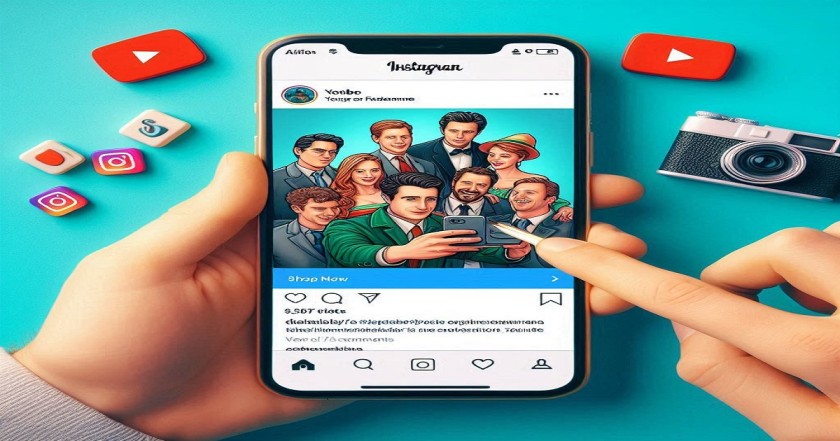Sharing your YouTube videos on Instagram can significantly expand your audience and increase the visibility of your YouTube channel, potentially leading to more YouTube subscribers. Instagram’s diverse features, including posts, stories, and IGTV, offer various ways to engage with your followers and promote your content. If you’re looking for how to post YouTube videos on Instagram, this comprehensive guide will walk you through the process step-by-step.
Tips On How to Post Youtube Videos on Instagram
1. Know Instagram’s Video Restrictions
Before you start, it’s crucial to familiarize yourself with Instagram’s video limits:
- Feed Videos: Instagram feed videos can be up to 60 seconds long. This is ideal for short, engaging clips.
- Stories: Instagram Stories allow videos up to 15 seconds per segment. You can post multiple segments to extend your content.
- IGTV: For longer videos, IGTV supports videos up to 60 minutes for larger accounts and up to 15 minutes for smaller accounts.
Knowing these restrictions will help you determine the best way to Post your YouTube video.
2. Create a Short Clip from Your YouTube Video
Since Instagram’s feed video length is limited, you need to create a short, engaging clip from your YouTube video:
- Edit Your Video: Use video editing tools like iMovie, Adobe Premiere Rush, or other video editing apps to trim your video to under one minute. Focus on the most captivating parts of your video to grab viewers’ attention.
- Highlight Key Moments: Select highlights or key moments that best represent your video’s content. This will entice viewers to visit your YouTube channel for the full video.
By sharing a concise, attention-grabbing clip, you can pique the interest of your Instagram followers and drive them to your YouTube channel.
3. Post to Your Instagram Feed
To Post a short clip from you how to post YouTube videos on Instagramfeed, follow these steps:
- Open Instagram: Launch the Instagram app on your smartphone.
- Tap the Plus Icon: This icon is typically found at the bottom of the screen and allows you to create a new post.
- Select Your Video: Choose the edited clip from your gallery. Ensure the video is properly trimmed and ready for posting.
- Edit the Video: Apply any necessary filters or adjustments to enhance the visual appeal of your clip. Instagram offers various editing tools to make your video look polished.
- Write a Caption: Craft a compelling caption that describes your video’s content. Include a call-to-action, such as “Watch the full video on YouTube” or “Check the link in bio!” This will encourage viewers to visit your YouTube channel.
- Add a Call-to-Action: Include phrases like “Link in bio” to guide viewers to your YouTube channel. This helps direct traffic from Instagram to your YouTube content.
4. Utilize Instagram Stories
Instagram Stories are perfect for sharing snippets of your YouTube videos. Here’s how to Post YouTube videos on Instagram Stories:
- Open Instagram: Go to the home screen and swipe right to access the Stories camera.
- Upload Your Video: Swipe up to select your edited clip from your gallery. Ensure your video is under 15 seconds or split it into multiple segments.
- Enhance Your Story: Use Instagram’s tools to add text, stickers, and other interactive elements to make your story more engaging. This can help attract more viewers and increase interaction.
- Add a Link (Optional): If you have a business account with the “Link” sticker feature, use it to add a direct link to your YouTube video. If not, remind viewers to check the link in your bio.
5. Post on IGTV
For longer videos, IGTV is an excellent option. Here’s how to Post YouTube videos on Instagram via IGTV:
- Prepare Your Video: Ensure your video is in MP4 format and meets IGTV’s length limit (up to 60 minutes for larger accounts and up to 15 minutes for smaller accounts).
- Go to Instagram: Open your Instagram profile and tap the IGTV icon.
- Upload Your Video: Click the plus icon to start the upload process. Select the video from your gallery.
- Add a Title and Description: Write a captivating title and description for your IGTV video. Mention your YouTube channel and encourage viewers to subscribe for more content.
- Post Your Video: Post your video on IGTV. You can also create a preview that will appear in your Instagram feed, giving your followers a glimpse of the full content.
6. Design an Eye-Catching Thumbnail
A compelling thumbnail is crucial for grabbing attention. Here’s how to post YouTube videos on Instagram:
- Design Your Thumbnail: Use graphic design tools like Canva to create a visually appealing thumbnail. Choose an image that stands out and represents your video’s content.
- Ensure Visual Appeal: Make sure your thumbnail is bright, clear, and engaging. A good thumbnail can significantly impact whether viewers decide to watch your video.
7. Promote Across Social Media Platforms
Maximize the reach of your Instagram video by promoting it on other social media platforms:
- Post Links: Post links to your Instagram video on platforms like Facebook, Twitter, and LinkedIn. This can help drive more traffic to your Instagram and YouTube channels.
- Engage with Your Network: Encourage your followers on other platforms to check out your Instagram video and visit your YouTube channel.
8. Engage with Your Audience
Building a connection with your audience is key to maintaining engagement:
- Respond to Comments: Interact with viewers by replying to comments and answering questions. Show appreciation for their support.
- Encourage Interaction: Prompt your followers to engage with your content by asking questions or encouraging them to Post their thoughts.
9. Analyze Your Performance
Understanding how your video performs on Instagram can help you refine your strategy:
- Check Instagram Insights: Use Instagram Insights to review metrics such as views, likes, and comments. This data provides valuable information about your video’s performance.
- Adjust Your Approach: Based on the insights, adjust your strategy for sharing YouTube videos on Instagram. Experiment with different types of content and posting times to see what works best for your audience.
How to post YouTube videos on Instagram is an effective way to reach a wider audience and boost your YouTube channel’s visibility. By understanding Instagram video limits, creating engaging clips, and utilizing features like Stories and IGTV, you can effectively promote your content. Remember, how to Post YouTube videos on Instagram involves strategic planning and active engagement with your audience. Keep experimenting with different approaches to find what resonates best with your followers and drives more traffic to your YouTube channel.