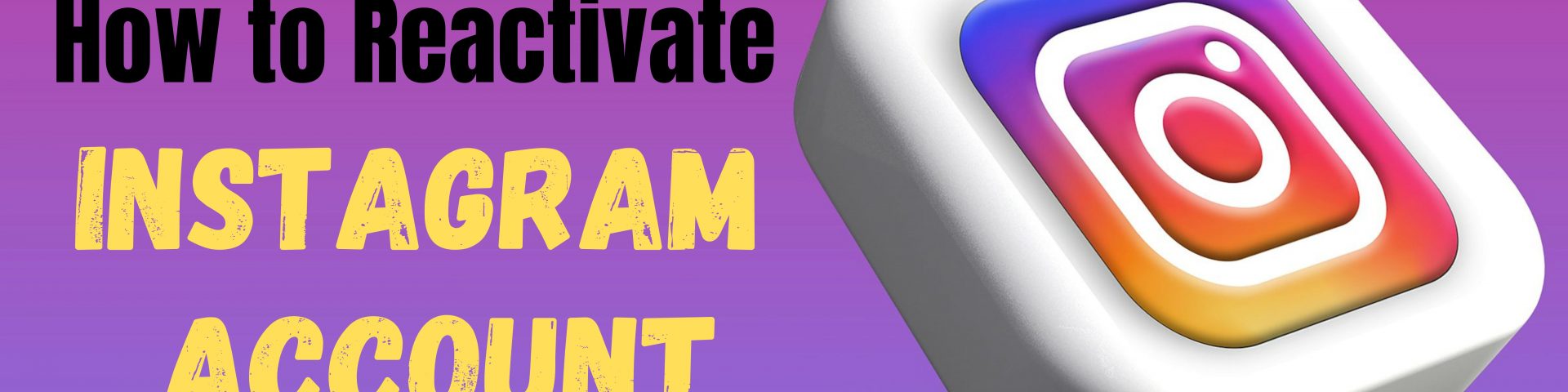Instagram is a major platform for sharing photos, videos, and connecting with friends. Whether you’re a casual user or a business owner focusing on gaining Instagram Followers, your account might get deactivated for various reasons. If you find yourself wondering how to reactivate an Instagram account, you’re in the right place. We will walk you through the steps to get your account back up and running.
Know Why You Need to Reactivate
Before diving into the process of how to reactivate an Instagram account, it’s important to understand why your account might need reactivation. Instagram accounts can be deactivated due to inactivity, security issues, or violations of community guidelines. Sometimes, users deactivate their accounts voluntarily for a break or to resolve account issues. Knowing these reasons helps you understand the importance of following the correct procedure to reactivate your account.
How to Reactivate an Instagram Account: Step-by-Step Guide
1. Access the Instagram App or Website
To begin the process of how to reactivate an Instagram account, first open the Instagram app on your smartphone or visit the Instagram website on your computer. Ensure that you’re using the latest version of the app for the best experience.
2. Enter Your Login Details
The next step in how to reactivate an Instagram account is to enter your username and password. Make sure you use the exact details that were associated with your account. If you’ve forgotten your password, utilize the “Forgot Password” feature to reset it.
3. Check Your Email for Password Reset
If you need to reset your password, check your email for the password reset link sent by Instagram. Follow the instructions in the email to create a new password. Once you’ve set a new password, use it to log in to your account as part of the reactivation process.
4. Verify Your Account Information
Sometimes, Instagram will require you to verify your account information. This may involve confirming your email address or phone number. Completing this verification step is crucial to successfully reactivate your Instagram account.
5. Contact Instagram Support If Necessary
If you encounter issues while trying to reactivate your account, you might need to contact Instagram Support. You can do this by navigating to “Settings” in the app, then selecting “Help,” and choosing “Report a Problem.” Provide details about your issue and submit the report. Instagram Support will review your request and guide you through the process of reactivating your account.
6. Review Instagram’s Community Guidelines
To avoid future issues with your account, review Instagram’s Community Guidelines. Ensure that your content and activities comply with their rules. Adhering to these guidelines will help maintain your account’s good standing and prevent further deactivations.
Common Problems When Reactivating Your Instagram Account
Account Not Found Error
One common issue when attempting how to reactivate an Instagram account is encountering an “Account Not Found” error. This could mean that your account was permanently deleted. If you believe this is an error, reach out to Instagram Support immediately for assistance.
Login Issues
If you’re having trouble logging in despite using the correct details, double-check for typos and make sure you’re using the correct username and password. Try clearing the app’s cache or reinstalling it if the issue persists.
Verification Challenges
Verification problems can arise when trying to reactivate your account. Ensure that you have access to the email or phone number associated with your Instagram account. If you’re not receiving verification emails, check your spam or junk folder.
After Reactivation: What to Do Next
Once you’ve successfully learned how to reactivate an Instagram account, there are a few steps to take:
Review Your Profile
After reactivation, check your Instagram profile to make sure everything is as it should be. Verify that all your posts, followers, and account information are intact. Report any discrepancies to Instagram Support.
Update Your Password
For added security, consider updating your password after reactivation. Use a strong password that combines letters, numbers, and special characters to enhance account security.
Reconnect with Your Audience
If your account was deactivated for an extended period, your followers might have moved on. Post engaging content and interact with your audience to rebuild your following and increase engagement.
Monitor Your Account
Keep an eye on your account for any unusual activity. Regularly check your security settings and report any suspicious behavior to Instagram Support.
Knowing how to reactivate an Instagram account is essential for anyone relying on the platform for personal or business purposes. By following the outlined steps and understanding common issues, you can efficiently navigate the reactivation process. Always ensure that you comply with Instagram’s guidelines to maintain your account’s good standing. If you encounter any issues or need additional help, Instagram Support is there to assist you in getting your account back in action.