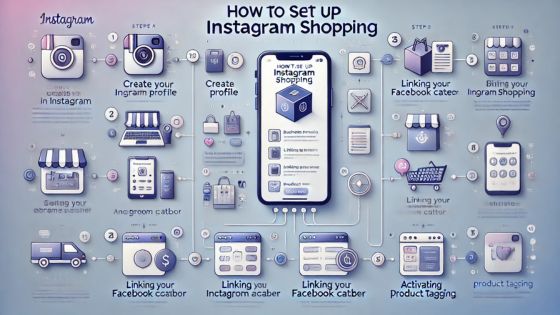Instagram has become a powerful platform for businesses to showcase products and reach a massive audience. With the introduction of Instagram Shopping, businesses can now sell products directly through their profiles. This guide will walk you through how to set up Instagram Shopping in simple steps, so you can start selling to your Instagram followers right away.
What is Instagram Shopping?
Before we dive into how to set up Instagram Shopping, let’s quickly explain what it is. Instagram Shopping allows businesses to tag products in their posts, stories, and Reels, making it easy for Instagram followers to browse and purchase items without leaving the app.
When someone clicks on a product tag, they can view detailed information like the product name, price, and description. From there, users can go directly to the product page on your website to make a purchase. This feature is available for eligible businesses, and the setup process is simple if you follow these steps of how to Set Up Instagram Shopping.
Confirm Your Business Eligibility
The first step in how to set up Instagram Shopping is to ensure your business is eligible. To be eligible for Instagram Shopping, your business must meet the following criteria:
Be in a supported market:
Instagram Shopping is available in many countries, but not all. Check the Instagram list of supported markets to ensure your country is on the list.
Sell physical goods:
Instagram Shopping is for businesses that sell physical products like clothing, beauty products, or home goods. You cannot use it to sell services.
Comply with Instagram policies:
Make sure your business adheres to Instagram commerce policies and terms of use.
Have a business or creator account:
You must convert your Instagram account to a business or creator account to use Instagram Shopping.
Once you’ve confirmed your business is eligible, you can move on to the next step of how to set up Instagram Shopping.
Convert to a Business or Creator Account
If your Instagram account isn’t already set up as a business or creator account, you will need to switch it. Here’s how to Set Up Instagram Shopping:
- Open your Instagram app and go to your profile.
- Tap the three lines in the top-right corner and select “Settings.”
- Scroll down and tap “Account.”
- Select “Switch to Professional Account” and choose between “Business” or “Creator.”
- Follow the prompts to complete the setup.
A business or creator account provides access to insights, analytics, and shopping features. Now that you have a professional account, you are one step closer to learning how to set up Instagram Shopping.
Set Up a Facebook Business Page and Catalog
To use Instagram Shopping, you need to have a Facebook Business Page and connect your products through a Facebook catalog. This step is crucial because Instagram pulls product data from Facebook. Here’s how to do it:
Create a Facebook Business Page
- Go to Facebook and click on “Create” at the top of the page.
- Select “Page” and choose “Business or Brand.”
- Follow the prompts to fill out your business information, including your business name, category, and contact details.
- Once your page is created, you’ll need to link it to your Instagram account.
Link Your Facebook Page to Instagram
- Open your Instagram app, go to your profile, and tap the three lines in the top-right corner.
- Go to “Settings” > “Account” > “Linked Accounts.”
- Choose “Facebook” and log in to link your Facebook Business Page to your Instagram account.
Create a Facebook Catalog
Once your Facebook Page is set up, you’ll need to create a product catalog. This catalog will store all the product details for your Instagram followers to browse and purchase.
- Go to the Facebook Business Suite or Commerce Manager.
- Select “Catalogs” and click “Create Catalog.”
- Choose “E-commerce” if you sell physical products.
- Select your Business Page, and follow the prompts to add products to your catalog. You can manually upload products or connect your e-commerce platform, such as Shopify or WooCommerce, for an automated setup.
With your Facebook catalog in place, you’re almost done with the process of how to set up Instagram Shopping.
Submit Your Account for Review
Before you can start tagging products, Instagram will need to review your account to ensure it complies with their policies. Here’s how to submit your account for review:
- Go to your Instagram profile and tap the three lines in the top-right corner.
- Select “Settings” > “Business” > “Set Up Instagram Shopping.”
- Follow the prompts to connect your Facebook catalog.
- Once you’ve linked your catalog, submit your account for review.
The review process can take a few days, and Instagram may ask for additional information if needed. Be patient, and you’ll be notified when your account is approved.
Turn On Shopping Features
Once your account is approved, the final step in how to set up Instagram Shopping is to activate the shopping features. Here’s how to do it:
- Go to your Instagram profile and tap the three lines in the top-right corner.
- Select “Settings” > “Business” > “Shopping.”
- Choose the product catalog you want to use.
- Tap “Done.”
Now, you can start tagging products in your posts, stories, and Reels for your Instagram followers to discover and purchase.
Tag Products in Your Posts and Stories
Now that Instagram Shopping is set up, you can start tagging products in your content. This makes it easy for your Instagram followers to see what you offer and shop directly from your posts. Here’s how to tag products:
Tag Products in Posts
- When creating a new post, upload your photo or video as usual.
- After editing the post, tap “Tag Products.”
- Select the product from your catalog that you want to tag in the post.
Publish your post, and your Instagram followers will be able to click on the product tag to learn more or purchase the item.
Tag Products in Stories
- When creating a new Instagram story, upload your image or video.
- Tap the sticker icon at the top of the screen and select “Product.”
- Choose the product you want to tag from your catalog.
- Once you’re satisfied, publish your story.
By tagging products in posts and stories, you increase the chances of your Instagram followers discovering and buying your products.
Promote Your Instagram Shop
Now that your Instagram Shop is live, it’s time to promote it to your Instagram followers. Use these tips to drive more traffic to your shop:
Create engaging content:
Share high-quality photos and videos of your products to attract Instagram followers. Use captions to highlight key features and benefits.
Run promotions:
Offer special deals, discounts, or giveaways to encourage your Instagram followers to shop.
Use Instagram ads:
Boost your posts or create Instagram ads to reach a larger audience and drive more traffic to your shop.
Collaborate with influencers:
Partner with influencers in your niche to showcase your products and increase your reach.
By actively promoting your shop, you’ll grow your Instagram followers and increase sales through Instagram Shopping.
Troubleshooting Common Issues
If you run into any problems while learning how to set up Instagram Shopping, here are some common issues and solutions:
Account not approved:
If your account isn’t approved, double-check that your business meets Instagram eligibility requirements and that your catalog is properly linked.
Product tagging not working:
Make sure your products are correctly added to your Facebook catalog and linked to your Instagram account. If you’re still having trouble, try re-submitting your account for review.
Instagram Shopping not available:
Instagram Shopping may not be available in all countries or regions. Check if it’s supported in your location.
Setting up Instagram Shopping can be a game-changer for businesses looking to sell directly to their Instagram followers. By following these simple steps on how to set up Instagram Shopping, you’ll be able to showcase your products, drive more sales, and grow your business on Instagram.