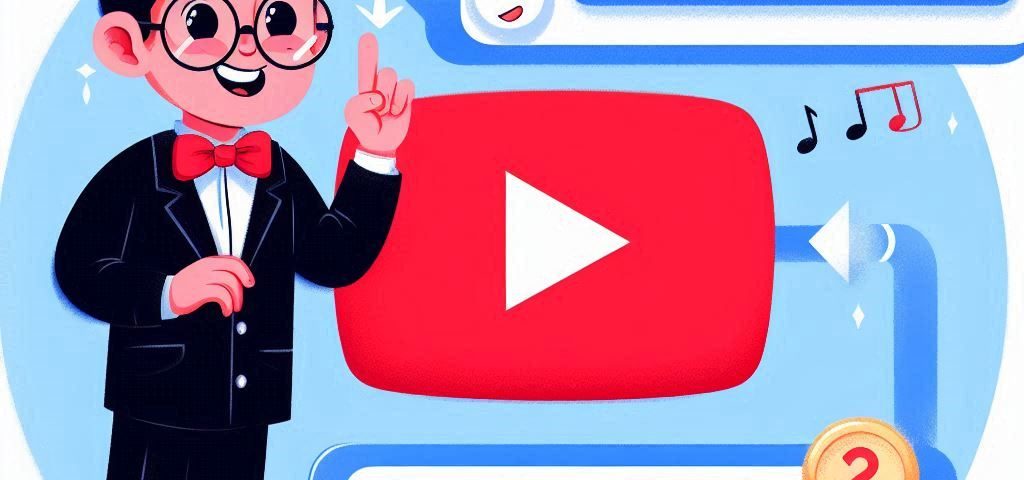YouTube is a major platform for video sharing, with millions of content creators and a vast audience of YouTube subscribers. Making your videos accessible to everyone is essential for growing your subscriber base. One effective way to achieve this is by understanding how to use Auto Caption feature on YouTube. This feature automatically generates captions for your videos, making your content more inclusive and attracting more viewers. If you’re curious about how to use Auto Caption feature on YouTube, this guide will walk you through the process.
Analyzing the Auto Caption Feature
The Auto Caption feature on YouTube automatically creates captions for your video using advanced speech recognition technology. Knowing how to use Auto Caption feature on YouTube is particularly helpful for viewers who are deaf or hard of hearing and aids non-native speakers in understanding your content more easily.
Benefits of Using Auto Caption
Captions enhance the accessibility of your videos, making them more inclusive. Understanding how to use Auto Caption feature on YouTube can also contribute to better viewer engagement. When viewers can follow along with captions, they are more likely to watch your video in full. Additionally, captions can improve your video’s SEO, making it more discoverable.
How to Enable Auto Captions on YouTube?
Enabling the Auto Caption feature on YouTube is a simple process. Here’s how to use Auto Caption feature on YouTube:
Upload Your Video
Begin by uploading your video to YouTube.
Go to YouTube Studio and choose “Videos” from the menu.
Click “Upload Video” and follow the steps provided.
Access Video Settings
After uploading, go to YouTube Studio.
Click on “Subtitles” of the video from the sidebar menu.
Check Auto Captions
YouTube will start generating captions for your video automatically. Understanding how to use the Auto Caption feature on YouTube can help you check this process, which can take from a few minutes to several hours, depending on the video’s length and complexity.
Check the status of your auto-captions under “Subtitles.”
Edit Captions (If Needed)
Auto-generated captions may not always be perfect.
Click “Edit” next to the auto-generated captions.
Make necessary corrections to ensure accuracy. This step is crucial for maintaining clarity and professionalism.
Publish Captions
Click on “Publish.”
Your captions will now be available for viewers.
Tips for Using Auto Captions
While the Auto Caption feature on YouTube is useful, it’s not without its imperfections.
Speak Clearly
For improved accuracy, speak clearly and at a moderate pace.
Avoid mumbling or speaking too quickly.
Use a Quality Microphone
A good-quality microphone can enhance the accuracy of auto-captions.
Minimize background noise to ensure better captioning.
Review and Edit
Always review and make edits to auto-generated captions.
Correct any errors to ensure the captions are precise.
Add Manual Captions
If the auto-captions are not satisfactory, you can add manual captions.
YouTube allows you to upload a caption file or use the caption editor to add your own.
Monitor Viewer Feedback
Pay attention to feedback from viewers regarding your captions.
Make adjustments based on their suggestions.
Enhancing Accessibility with Auto Captions
Using the Auto Caption feature on YouTube is just one way to make your videos more accessible. Consider these additional strategies:
Provide Captions in Multiple Languages
If your audience is global, adding captions in different languages can be beneficial.
YouTube supports subtitles in various languages.
Include Audio Descriptions
Adding audio descriptions can help visually impaired viewers understand your content better.
This provides a more comprehensive viewing experience.
Offer Full Transcripts
Offer a full transcript of your video.
This can enhance SEO and improve accessibility.
Effectively Using the Auto Caption Feature on YouTube
To fully leverage the Auto Caption feature on YouTube, follow these steps:
Plan Your Content
Prepare your video content with clear speech and minimal background noise.
This helps the auto-captioning system produce more accurate captions.
Regularly Check Captions
Regularly review your video’s auto-captions to ensure they are accurate.
Update the captions as needed.
Engage with Your Audience
Encourage your viewers to provide feedback on captions.
Use this feedback to improve the quality of your captions.
Using the Auto Caption feature on YouTube is an effective way to make your videos more accessible. By understanding how to use Auto Caption feature on YouTube and following the tips provided, you can make your content available to a broader audience. Remember, although auto-captions are a helpful tool, reviewing and editing them is essential for accuracy. With these steps, you can enhance your video’s accessibility and engage your audience more effectively.
To ensure your video captions are high-quality, start using the Auto Caption feature on YouTube today. This will not only improve accessibility but also increase viewer engagement.