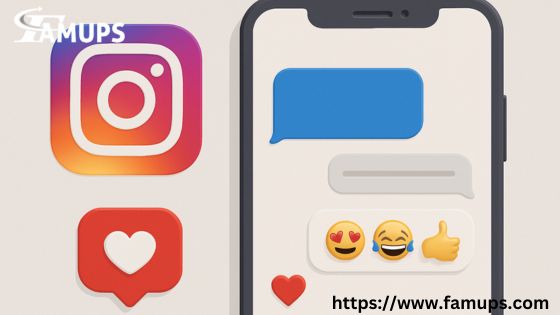Instagram has become one of the most popular social media platforms, allowing users to communicate easily through direct messages (DMs). One great feature is the ability to react to messages on Instagram, making conversations more fun and expressive.
We will explain step by step how you can react to messages on Instagram and enhance your chatting experience. Whether you’re chatting with friends, family, or your Instagram followers, this feature makes interactions more engaging.
What Does It Mean to React to Messages on Instagram?
Reacting to messages means you can use emojis to respond to a specific message instead of typing a reply. This helps to express emotions quickly, just like in other messaging apps.
For example, if someone sends a funny meme, you can react with a 😂 emoji instead of typing “LOL.” This makes conversations smoother and more enjoyable.
Why Should You React to Messages on Instagram?
There are several reasons why users love using this feature:
-
Quick Responses – Instead of typing long messages, you can react with an emoji instantly.
-
Fun and Expressive – Emojis help show emotions better than words.
-
Keeps Conversations Engaging – Using reactions can make chatting more interactive.
-
Saves Time – A simple reaction can replace a full-text reply.
Your Instagram followers may also enjoy using reactions in DMs because they help keep conversations lively.
How to React to Messages on Instagram on Mobile
If you are using Instagram on your smartphone, follow these simple steps to react to messages on Instagram:
Step 1: Open Instagram
-
Launch the Instagram app on your phone.
-
Tap on the Messenger icon in the top right corner to open your messages.
Step 2: Select a Chat
-
Scroll through your DMs and open the conversation where you want to react.
Step 3: Long Press on a Message
-
Find the message you want to react to.
-
Press and hold the message until emoji reactions appear.
Step 4: Choose an Emoji
-
A row of emoji reactions will pop up.
-
Tap on the emoji that best represents your reaction.
Step 5: Change Emoji Reactions (Optional)
-
If you want to use a different emoji, tap and hold the message again.
-
Select “Customize” and choose your preferred emojis.
This feature is a fun way to engage with your Instagram followers in DMs without sending long replies.
How to React to Messages on Instagram on a PC
Instagram also allows users to react to messages on Instagram using the desktop version. Follow these steps:
Step 1: Open Instagram Web
-
Go to Instagram.com and log in to your account.
Step 2: Open Direct Messages
-
Click on the Messenger icon in the top right corner.
-
Select the chat where you want to react.
Step 3: Hover Over the Message
-
Move your mouse over the message you want to react to.
-
A small emoji icon will appear.
Step 4: Click on the Emoji Icon
-
Click on the icon and select an emoji reaction.
Now, you can easily react to messages from your Instagram followers even when using a computer.
How to Change Emoji Reactions on Instagram
If you want to customize your reactions, follow these steps:
-
Open Instagram DMs and go to a chat.
-
Press and hold a message.
-
Tap on “Customize” from the emoji menu.
-
Choose different emojis and set your favorites for quick reactions.
This feature lets you personalize how you react to messages on Instagram to match your style.
Can You Remove a Reaction on Instagram?
Yes! If you accidentally reacted to a message or want to change it, follow these steps:
-
Tap and hold the message where you reacted.
-
Your current reaction will appear.
-
Tap on the reaction again to remove it.
Now, your Instagram followers won’t see the emoji reaction anymore.
Why Can’t I React to Messages on Instagram?
Sometimes, you may not be able to react to messages on Instagram. Here are possible reasons:
-
Outdated App – Update Instagram to the latest version.
-
Instagram Messenger Not Updated – Some accounts need to update to the new Messenger.
-
Account Type Restrictions – Certain business accounts may have limited features.
-
Temporary Glitches – Restart your app or log out and log back in.
If the issue persists, check Instagram’s Help Center for updates.
Tips for Using Reactions Effectively
To make the most out of the react to messages on Instagram feature, here are some tips:
-
Use Appropriate Emojis – Choose emojis that match the mood of the conversation.
-
Engage with Followers – React to DMs from your Instagram followers to increase engagement.
-
Don’t Overuse Reactions – While emojis are fun, avoid spamming reactions in a chat.
These small actions can help improve your interactions and make conversations more meaningful.
About React to Messages on Instagram
1. Can I react to messages in group chats?
Yes! You can react to messages on Instagram in group chats the same way as individual chats.
2. Do reactions notify the sender?
Yes, the person who sent the message will get a notification when you react.
3. Can I change my emoji reactions later?
Yes, Instagram allows you to customize your reaction emojis anytime.
4. Are reactions available for all accounts?
Most users can react to messages on Instagram, but some older accounts may need to update.
5. Does reacting to messages increase engagement?
Yes! Reacting to DMs from your Instagram followers can boost engagement and strengthen connections.
Now that you know how to react to messages on Instagram, you can make your conversations more expressive and fun. This feature is an easy way to respond quickly while keeping chats engaging.
Whether you’re chatting with friends, family, or Instagram followers, using reactions can make interactions more enjoyable. Try out different emojis and personalize your reactions to enhance your messaging experience.