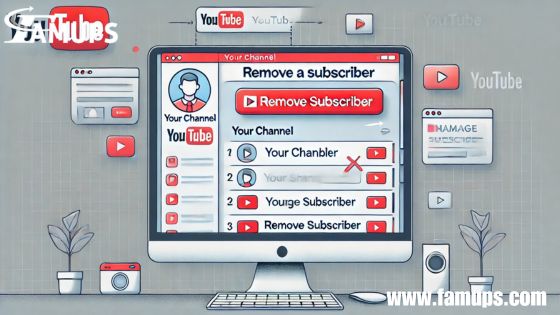YouTube is a platform where creators can share their videos and grow their community. Over time, you may find that certain YouTube subscribers are not the right fit for your channel, or you may prefer to remove a subscriber for various reasons. So, how to remove a subscriber on YouTube? While YouTube doesn’t provide a direct way to remove subscribers, there are still some steps you can take to manage your YouTube subscribers and ensure your community is filled with people who genuinely appreciate your content.
We will walk you through the process of Remove a Subscriber on YouTube, explain why you might want to do so, and provide tips on managing your subscribers more effectively.
Why Remove a Subscriber on YouTube?
Before diving into the steps on how to remove a subscriber on YouTube, it’s important to understand why you might want to do this in the first place. Here are a few common reasons:
Spam or Bot Accounts:
Some accounts that subscribe to your channel may not be real users but rather spam or bot accounts. These fake accounts can inflate your subscriber count without contributing meaningful interaction.
Inactive Subscribers:
If you have a large number of subscribers who are inactive and never engage with your content, it can negatively affect your channel’s engagement rate.
Haters or Negative Behavior:
In some cases, people may subscribe to your channel just to leave negative comments or spread negativity. Removing them can help keep the community positive.
Privacy Concerns:
If someone is subscribing to your channel for inappropriate reasons or without your consent, you might want to remove them for peace of mind.
Can You Remove a Subscriber on YouTube?
Unfortunately, YouTube does not provide an option to remove subscribers directly. There is no button that allows you to manually remove or block a subscriber, but there are ways to control your community and prevent unwanted subscriptions.
However, you can remove someone ability to see your content or interact with your channel by blocking them. When someone is blocked, they can no longer comment on your videos, and they won’t receive notifications for your new content. This step is the closest action to Remove a Subscriber on YouTube.
Let’s walk through how you can block a user and take control of your YouTube subscribers.
How to Block a User on YouTube (Steps to Remove a Subscriber)
If you want to remove someone from your YouTube subscriber list indirectly, you can block them. Here’s how:
Go to YouTube Studio
- Open YouTube and sign in to your account.
- Click on your profile picture in the top right corner.
- From the drop-down menu, click on YouTube Studio.
Access the Community Settings
- In the YouTube Studio, on the left-hand menu, click on Settings.
- Under the Settings menu, click on Community.
Block Users
- In the Community section, scroll down to the Blocked Users section.
- You can now manually add users to the block list by typing in their name or YouTube handle.
- Once blocked, these users will no longer be able to comment on your videos or interact with your channel. They also won’t see your videos in their feed.
Review and Update Your Block List
- You can review your blocked users by checking this section at any time.
- If you want to unblock a user, just click on the Remove button next to their name.
Blocking users can help you manage who interacts with your content and ensures your community remains positive. Keep in mind, however, that blocking someone does not remove them as a subscriber. They can still watch your videos, but they won’t be able to comment or interact.
Remove a Subscriber by Making Your Channel Private
Another option for how to remove a subscriber on YouTube is to change your privacy settings. If you want to remove access for certain subscribers while keeping others, you can make your YouTube channel private.
Go to YouTube Settings
- Sign in to your YouTube account.
- Click on your profile icon in the top right corner.
- Choose YouTube Studio from the drop-down menu.
Change Privacy Settings
- Click on Settings in the left sidebar.
- Select Privacy from the options.
- Check the box for Keep all my subscriptions private. This setting will hide your subscriptions from others.
Make Individual Videos Private
If you prefer to keep specific videos from public view, you can change the privacy settings for each video:
- Go to your YouTube Studio.
- Click on Videos in the left sidebar.
- Find the video you want to make private.
- Click on the Edit button (pencil icon).
- Select Private or Unlisted from the privacy options.
Making videos private can limit who sees your content and could remove some subscribers from accessing certain videos.
Tips for Managing Your YouTube Subscribers
Even though YouTube doesn’t allow you to directly remove a subscriber, you can take steps to better manage your community and subscribers. Here are some tips for keeping your YouTube subscribers engaged and happy:
Regularly Update Your Content
To keep your YouTube subscribers interested, make sure to post new content regularly. The more active you are, the more likely you are to engage your existing subscribers and attract new ones.
Monitor Your Analytics
YouTube provides detailed analytics to help you understand your audience. By reviewing your analytics, you can see who your viewers are and how they interact with your videos. This can help you identify potential problems and improve your channel’s content.
Encourage Positive Interaction
Create a positive environment for your YouTube subscribers by encouraging respectful and meaningful interaction. Respond to comments and ask your subscribers for their feedback.
Use the Community Tab
If you want to interact directly with your YouTube subscribers, use the Community Tab. This feature allows you to post polls, updates, and images for your followers. It’s a great way to keep your audience engaged without uploading full videos.
Promote Your Channel
Keep attracting the right YouTube subscribers by promoting your content through social media, collaborations, and other platforms. The more exposure your channel gets, the more likely you are to attract engaged and supportive subscribers.
How to Protect Your YouTube Channel from Negative Subscribers
If you’re concerned about negative subscribers or unwanted interactions, there are additional steps you can take to protect your channel:
Enable Comment Moderation:
In the Community settings, you can enable comment moderation. This allows you to manually approve comments before they appear on your videos.
Use Blocked Words:
You can also add certain words or phrases to a Blocked Words list, preventing comments that contain inappropriate or offensive language.
Report Violations:
If someone is harassing you or violating YouTube’s community guidelines, you can report them to YouTube. While YouTube doesn’t allow you to directly remove a subscriber on YouTube, there are several methods to manage your YouTube subscribers and keep your channel clean from spam, bots, and unwanted negativity
If you ever need to address unwanted behavior, don’t hesitate to use YouTube privacy and blocking features. By doing so, you can remove subscribers indirectly and continue creating great content for those who truly appreciate your work. So, now you know how to remove a subscriber on YouTube! Keep your community engaged and your channel positive with the right management tools.