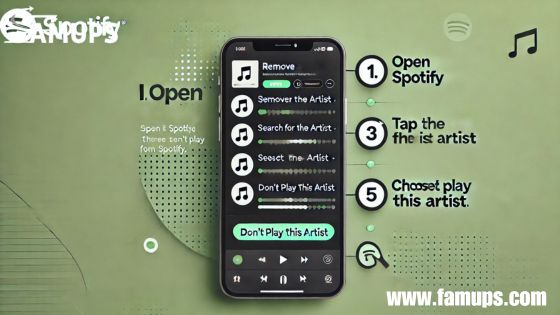Spotify is a great platform to discover and listen to music from all over the world. However, there might be times when you want to remove an artist from Spotify for personal reasons. Whether you’re no longer a fan or simply want to customize your listening experience, removing an artist can help improve the quality of your Spotify recommendations.
We’ll walk you through how to remove an artist from Spotify using simple steps. We’ll also cover some helpful tips on managing your listening habits, so you get the best experience on Spotify Follower.
Why Remove an Artist from Spotify?
There could be various reasons why someone would want to remove an artist from Spotify:
Personal Preferences:
You might just be tired of hearing a certain artist.
Curating Recommendations:
Spotify uses your listening habits to make music recommendations. If there’s an artist you don’t like, removing them can help improve these recommendations.
Focus on Favorite Genres or Artists:
Removing artists that don’t match your taste can help you focus on music that you truly enjoy.
By adjusting your preferences, you can make sure Spotify is tailored to your specific music style, ensuring you hear songs and artists you actually enjoy. This also helps create a more enjoyable experience for your Spotify followers, as they may see similar music recommendations through your shares.
How to Remove an Artist from Spotify Using Mobile App
Most people use Spotify on their mobile devices, so let’s start with how you can remove an artist from Spotify on the mobile app. Follow these steps:
Open the Spotify App:
First, launch the Spotify app on your mobile device. Make sure you are logged in to your account.
Search for the Artist:
Use the search bar to find the artist you want to remove.
Select the Artist Profile:
Tap on the artist name to go to their profile.
Choose “Don’t Play This Artist”:
Once on the artist’s page, you’ll see an option called “Don’t Play This Artist.” Selecting this option will prevent Spotify from playing any songs by this artist in the future.
Confirm Your Choice:
Spotify will confirm that this artist will no longer be included in your playlists, Discover Weekly, or other recommendations.
This setting ensures that the artist is removed from your listening experience. However, remember that you can always reverse this by going back to the artist’s profile and unblocking them.
How to Remove an Artist from Spotify Using Desktop App
While the mobile app is the most commonly used, many people also listen to Spotify on their computer. Here’s how to remove an artist from Spotify using the desktop app:
Open the Spotify Desktop App:
Start by opening the Spotify app on your computer. Make sure you’re signed in.
Search for the Artist:
Go to the search bar at the top and type in the name of the artist you want to remove.
Go to the Artist Profile:
Click on the artist profile to open it.
Use “Don’t Play This Artist” Option:
Unfortunately, the desktop version of Spotify may not have a direct “Don’t Play This Artist” option like the mobile app. However, you can use workarounds such as creating customized playlists without the artist’s songs or skipping their tracks when they appear.
While these steps may not fully remove the artist from Spotify on the desktop, they can help limit your exposure to their music.
Alternative Methods to Avoid Artists on Spotify
If the standard “Don’t Play This Artist” feature isn’t enough or if you use the desktop app, here are some other ways to remove an artist from Spotify or at least minimize their presence in your recommendations.
Skip Tracks Manually
If you hear a song by an artist you want to avoid, simply skip the track. Over time, Spotify will recognize your preference and play their music less frequently.
Customize Playlists
Create personalized playlists with songs you like. By curating playlists that don’t include the artist, you can control what you hear more effectively. This will also improve your overall listening experience for both you and your Spotify followers.
Use “Dislike” Option
In Spotify’s “Discover Weekly” or “Release Radar” playlists, you can dislike specific songs by clicking on the “thumbs down” icon. This will signal Spotify to avoid similar tracks and can gradually help to remove an artist from Spotify recommendations.
How to Re-add an Artist You’ve Removed
If you change your mind and want to start listening to an artist you previously removed, it’s easy to reverse the settings.
Steps to Re-add an Artist:
Search for the Artist:
Go to the search bar and type in the artist’s name.
Visit Their Profile:
Open the artist’s profile by clicking on their name.
Unblock the Artist:
On the artist’s page, look for the option to unblock or re-enable their music if you had previously used the “Don’t Play This Artist” option.
Now, Spotify will start including the artist’s songs in your playlists and recommendations again, and your Spotify followers will also see that you’re back to enjoying that artist’s music.\
Additional Tips for Managing Your Spotify Preferences
Here are some helpful tips to make the most out of your Spotify experience, avoid artists you don’t like, and improve the music suggestions you receive:
Create Genre-Specific Playlists
Creating genre-specific playlists can help you focus on your favorite music styles and avoid genres or artists you don’t enjoy. This practice makes it easier for you to get recommendations based on specific music types, which indirectly helps to remove an artist from Spotify recommendations.
Use Spotify “Liked Songs” Feature
The “Liked Songs” playlist in your library is another way to control what Spotify suggests. By only “liking” songs from artists you enjoy, Spotify will tailor recommendations to match your preferences and reduce suggestions from artists you don’t want to hear.
Follow Your Favorite Artists
When you follow artists that you like, Spotify will prioritize their new releases in your suggestions and notifications. Following artists you enjoy can help improve the quality of your Discover Weekly and Release Radar playlists, reducing unwanted artist recommendations and helping build your Spotify follower base with like-minded listeners.
Regularly Update Your Listening History
If you stop listening to certain artists or genres, Spotify will gradually recognize this change and adjust its recommendations. Be mindful of your listening habits to ensure that Spotify is picking up on your latest preferences and actively working to remove an artist from Spotify suggestions.
How Removing an Artist Affects Your Spotify Followers
When you curate your Spotify profile to reflect the music you genuinely enjoy, it makes your playlists and shared content more authentic. This approach can lead to an increase in Spotify followers who share similar music interests. By carefully choosing what you listen to, you’re creating a musical identity that will naturally attract followers who enjoy the same genres or artists.
Tips for Engaging Your Followers:
Share Your Customized Playlists:
A playlist without the artists you’ve removed can showcase your taste in music, making it more likely that your Spotify followers will enjoy it and even share it.
Update Your Profile Regularly:
Keep your playlists fresh by adding new songs and removing old ones. Regular updates show your followers that you are active, which can encourage them to interact more with your content.
Collaborate with Like-Minded Listeners:
If you’ve built a follower base with similar music interests, consider creating collaborative playlists. This will give you more control over what music is shared, ensuring that artists you don’t like are left out.
Learning how to remove an artist from Spotify can significantly improve your experience on the platform. By using the steps outlined above, you can avoid artists you don’t want to hear, curate your playlists better, and even improve your recommendations. Remember, you can always reverse these actions if you want to start listening to an artist again.
Ultimately, Remove an Artist from Spotify can lead to a more enjoyable and personalized Spotify experience and it’s an easy way to tailor your music library to reflect your tastes. Making these small changes can help you enjoy your time on Spotify more, and your Spotify followers will appreciate the authenticity of your curated playlists.