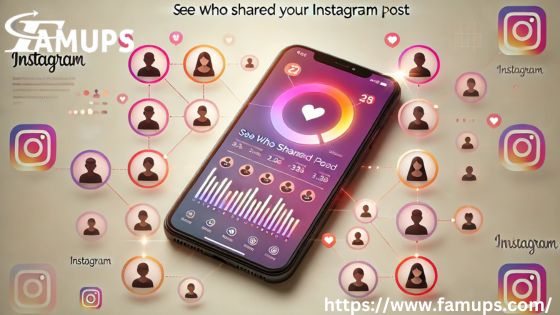Instagram is a popular platform for sharing photos and videos, where users can post content and engage with their followers. One key feature that many Instagram users want to know about is how to see who shared your Instagram post. When someone shares your post, it means they appreciate your content enough to spread it with their followers, giving you more exposure. But, can you track exactly see who shared your Instagram posts? In this research, we will explore how to see who shared your Instagram post, understand Instagram sharing features, and offer tips for boosting engagement with your posts, including Instagram likes.
Understanding Instagram Sharing Features
Before diving into how to see who shared your Instagram post, let’s first understand how sharing works on Instagram. There are a few different ways users can share posts on Instagram, and each type of share has a slightly different method of interaction.
Sharing to Instagram Stories
When a user shares your post to their Instagram Story, they can add a sticker, tag you, or simply repost it. Sharing to a story helps spread your content to their followers and allows others to engage with it.
Direct Sharing via Instagram Messages
Instagram users can also share posts via direct messages (DMs). This feature is often used for private sharing, where users send posts to specific friends or groups. When someone shares your post this way, it’s harder to know who they’ve sent it to, unless the recipient responds to the message.
Reposting Your Content
Many Instagram users repost content from other profiles, either using third-party apps or manually taking screenshots and uploading the images to their feed. If someone reposts your content without tagging you, it can be difficult to know who shared your post.
Now, let’s discuss how to see who shared your Instagram post based on these different types of shares.
Can You See Who Shared Your Instagram Post?
Unfortunately, Instagram does not provide an exact list of users who have shared your posts. If someone shares your post to their Instagram Story, you may be able to see it, depending on their privacy settings. However, if someone shares your post through direct messages or reposts it without tagging you, there’s no way to track it directly.
But don’t be discouraged! While Instagram doesn’t provide a direct way to see who shared your post, there are still ways to monitor engagement and boost your chances of getting your content shared.
How to See Who Shared Your Instagram Post to Stories
Instagram allows you to see when someone shares your post to their Story, but this is only possible if their account is public. If their account is private, you will not be notified when they share your post.
Here’s how to see who shared your Instagram post to their story:
Check Your Post Activity
When someone shares your post to their Instagram Story, you will receive a notification. This notification can be found in your Instagram Direct Messages. However, you will only receive this notification if the person sharing your post tags you in their Story.
Open the post you want to check.
Swipe up on the post to see how many people have viewed it and interacted with it.
If someone has shared your post to their Story, you should see a small camera icon and a number showing how many people have viewed it. Tap this to see who has shared it.
Look for Tagging
If the person who shared your post to their Story tagged your Instagram handle, you will receive a notification. By clicking on the notification, you will be able to see the Story in which your post was shared.
- If you didn’t receive a notification, check your Story mentions by swiping right on your profile picture at the top of the screen.
- If you see your post in someone else’s Story with your username tagged, you’ll know they’ve shared your post.
- It’s important to note that you will not be able to see who shared your post to Stories unless the person shares it publicly and tags you. If their profile is private and they don’t tag you, you won’t be notified.
How to See Who Shared Your Instagram Post via Direct Message
Instagram doesn’t notify you when someone shares your post through direct message. Direct sharing is private, and unless the person tells you they’ve shared your post, there’s no way to track it directly. However, there are ways you can indirectly check for this.
Check Your Messages
While there’s no specific way to see who shared your Instagram post via direct messages, you can check your messages to see if anyone has sent your post to a group or individual. If someone shares your post with you directly, they might also include a comment or a like. You may also receive a notification if someone shares your post in a group message, but this is rare.
Use Engagement Insights
While you can’t track who shared your post via direct messages, you can monitor engagement with your post. If you notice a spike in engagement whether its Instagram likes, comments, or follows it could be an indication that your post has been shared in direct messages or other private groups.
Using Third-Party Apps to See Who Shared Your Instagram Post
Several third-party apps claim to offer analytics and tracking features for Instagram. Some of these tools allow you to get detailed insights about your followers, post-performance, and engagement metrics. However, it’s important to be cautious when using these apps, as they may violate Instagram terms of service or compromise your account’s security.
Some third-party apps to consider for tracking engagement and performance include:
Socialbakers:
Offers analytics and reports on Instagram performance.
Hootsuite:
A social media management tool that provides engagement insights.
Iconosquare:
Gives in-depth analytics for Instagram, helping you track follower growth, engagement, and post performance.
These apps may not be able to tell you exactly who shared your post, but they can help you track overall engagement, which can give you some idea of how your post is performing and whether it has been shared privately or within groups.
Boosting Engagement to Increase Shares
While you can’t directly track See Who Shared Your Instagram Post through all methods, there are steps you can take to increase the chances of your posts being shared. Boosting engagement is key, and the more people share your post, the more exposure you get.
Here are some tips to encourage people to share your content:
Post Engaging Content
To increase Instagram likes and shares, you need to post content that resonates with your audience. Whether it’s entertaining, informative, or visually appealing, people are more likely to share posts that they find valuable. Focus on creating high-quality, shareable content such as infographics, quotes, behind-the-scenes footage, or interactive polls.
Use Hashtags and Tags
Hashtags help your posts get discovered by a wider audience. When you use popular and relevant hashtags, your content is more likely to appear on the Explore page, increasing your chances of being shared. Additionally, tagging other users in your posts can encourage them to share your content with their followers.
Run Contests and Giveaways
Contests and giveaways are great ways to encourage people to share your posts. You can ask people to tag friends or share your post to participate. This increases your visibility and engagement, leading to more Instagram likes and shares.
Engage with Your Followers
Engagement is a two-way street. When you interact with your followers, reply to comments, and engage in conversations, your audience is more likely to return the favor by sharing your content. The more you engage with them, the more likely they See Who Shared Your Instagram Post and recommend your profile to others.
While Instagram doesn’t provide a direct way to see who shared your Instagram post, you can still monitor engagement through direct messages, Instagram Stories, and third-party apps. By focusing on creating shareable content, interacting with your audience, and using relevant hashtags, you can increase your chances of getting your content shared. Building engagement will also lead to more Instagram likes, which in turn, will give your posts more visibility.