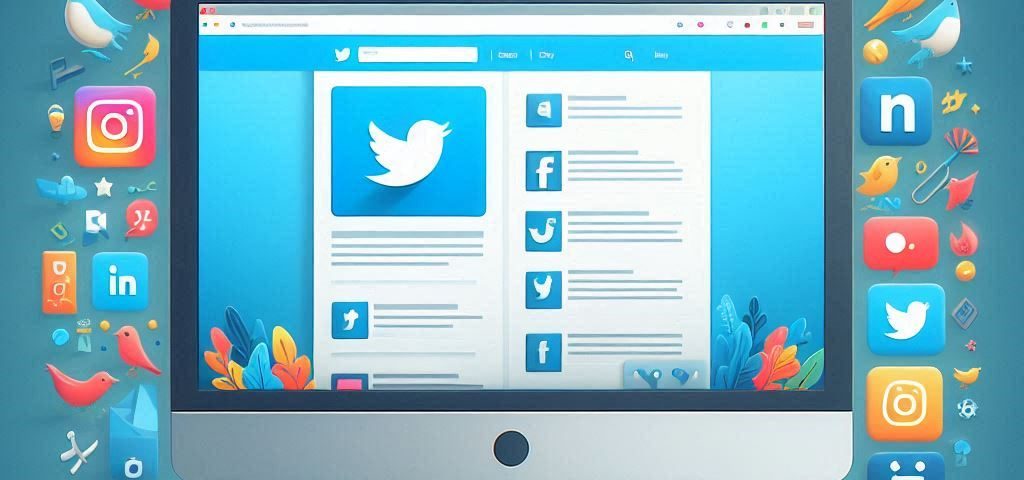If you want to keep your website fresh and engaging, adding a Twitter feed can be a great way to show your latest updates, tweets, and interactions with your Twitter Followers. It can help you connect with your audience and keep your content dynamic. Here we’ll explore three simple ways to embed a Twitter feed on your website. Each method is easy to implement and can make your site more interactive. Let’s dive into these simple ways to embed a Twitter feed on your website.
Why Embed a Twitter Feed?
Before we get into the methods, it’s essential to understand why embedding a Twitter feed on your website is beneficial:
- Engage Visitors: A live Twitter feed keeps your website visitors engaged with real-time updates and conversations.
- Boost Social Proof: Showcasing your Twitter activity can build credibility and highlight your active presence on social media.
- Increase Interaction: Encouraging visitors to follow you on Twitter can grow your social media following and enhance your brand’s online presence.
Method 1: Use Twitter’s Embed Code
One of the simplest ways to embed a Twitter feed on your website is by using Twitter’s built-in embed code. Here’s how you can do it:
- Go to Twitter’s Publish Page: Visit the Twitter Publish page (publish.twitter.com).
- Enter Your Twitter URL: Paste the URL of your Twitter profile or specific tweet you want to embed into the field provided.
- Customize the Appearance: Choose from various display options, like timeline or specific tweets, to fit your website’s design.
- Copy the Embed Code: Once you’ve customized the appearance, Twitter will generate an HTML code. Copy this code.
- Paste the Code on Your Website: Go to your website’s content management system (CMS) or HTML editor and paste the code where you want the Twitter feed to appear.
Using this method is one of the easiest and most direct simple ways to embed a Twitter feed on your website. It doesn’t require additional tools or plugins and ensures you get a feed that is always up-to-date with your latest tweets.
Method 2: Use a WordPress Plugin
If your website runs on WordPress, using a plugin can be one of the simplest ways to embed a Twitter feed on your website. Plugins offer a range of features and customization options that make integration straightforward. Here’s a step-by-step guide:
- Install a Twitter Feed Plugin: Go to your WordPress dashboard, navigate to Plugins > Add New, and search for a Twitter feed plugin. Popular choices include “Custom Twitter Feeds” and “Feed Them Social.”
- Activate the Plugin: Once installed, activate the plugin from your Plugins list.
- Configure the Plugin Settings: Follow the plugin’s setup wizard to connect your Twitter account and customize the feed’s appearance. This might involve entering your Twitter handle and adjusting display settings.
- Embed the Feed: The plugin will provide a shortcode or widget that you can use to place the Twitter feed anywhere on your website. Simply copy the shortcode and paste it into a page, post, or widget area where you want the feed to appear.
Using a WordPress plugin is one of the most convenient simple ways to embed a Twitter feed on your website, especially if you prefer a user-friendly interface and additional customization options.
Method 3: Use a Third-Party Widget
If you want more customization and control, using a third-party widget can be a great option. Many third-party services offer advanced features and design options. Here’s how you can use a third-party widget:
- Choose a Widget Service: There are various third-party services like “Taggbox” or “Elfsight” that offer Twitter feed widgets. Visit their websites and select a service that suits your needs.
- Sign Up and Create a Widget: After signing up, follow the service’s instructions to create a Twitter feed widget. This will involve connecting your Twitter account and customizing the feed’s design.
- Generate the Embed Code: Once your widget is set up, the service will provide an embed code. Copy this code.
- Add the Widget to Your Website: Go to your website’s CMS or HTML editor and paste the code where you want the Twitter feed to appear.
Using a third-party widget is another of the simple ways to embed a Twitter feed on your website. It offers additional customization options and may include features like moderation, analytics, and advanced design controls.
Tips for Embedding a Twitter Feed
Here are some additional tips to consider when embedding a Twitter feed on your website:
- Choose the Right Placement: Think about where on your website the feed will be most effective. Popular locations include the sidebar, footer, or a dedicated social media page.
- Keep It Mobile-Friendly: Ensure the Twitter feed displays well on mobile devices. Test the feed’s appearance on different screen sizes to ensure it looks good everywhere.
- Maintain Brand Consistency: Customize the feed’s appearance to match your website’s branding. Use colors, fonts, and styles that align with your brand’s identity.
- Monitor the Feed: Regularly check that the feed is working correctly and updating as expected. Fix any issues promptly to ensure a smooth user experience.
Adding a Twitter feed to your website can enhance engagement and showcase your latest social media activity. By using these simple ways to embed a Twitter feed on your website, you can choose the method that best fits your needs and technical comfort level. Whether you opt for Twitter’s embed code, a WordPress plugin, or a third-party widget, each approach offers a straightforward solution to integrate a dynamic Twitter feed into your site.