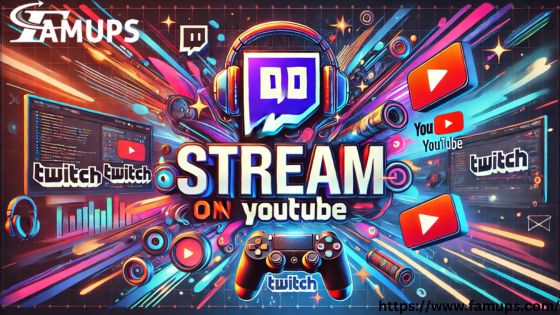Streaming has become an essential part of the content creation world, whether you are a gamer, educator, or entertainer. Two of the biggest platforms for live stream on Twitch and YouTube. Both platforms have their strengths, and many streamers wonder if it’s possible to stream on Twitch and YouTube at the same time.
We’ll cover everything from why you should stream on Twitch and YouTube, the tools you need, and tips for growing your Twitch followers across both platforms.
Why Stream on Twitch and YouTube Simultaneously?
Before we dive into the technical steps, let’s talk about why you might want to stream on Twitch and YouTube at the same time. Both platforms have their unique audience and features. By stream on Twitch and YouTube, you can maximize your reach and grow your community faster.
Twitch Interactive Community
Twitch is well known for its vibrant, interactive community. It’s particularly popular among gamers and offers an environment for real-time interaction with your Twitch followers. The live chat feature is a big part of this, as it allows streamers to engage directly with their audience during live streams.
YouTube Massive Reach
While Twitch is great for interaction, YouTube is far more established in terms of its massive user base. YouTube reaches billions of users, and stream on Twitch and YouTube can expose you to a broader audience who may not be active on Twitch.
Monetization Opportunities
By stream on Twitch and YouTube, you increase your chances of monetization. YouTube offers ad revenue, memberships, and super chats, while Twitch provides subscription options and donations. Having access to both monetization methods allows you to diversify your income streams.
By streaming on Twitch and YouTube at the same time, you can build your audience faster, increase your exposure, and take advantage of different revenue streams.
Tools You Need to Stream on Twitch and YouTube
To stream on Twitch and YouTube simultaneously, you need the right tools. The most common method involves using third-party software that supports multistreaming. Here’s a breakdown of what you’ll need:
Streaming Software
The most popular streaming software options are OBS Studio and Streamlabs OBS. Both are free and provide powerful tools for customizing your stream.
OBS Studio:
Free, open-source software that offers flexibility and control over your stream. OBS allows you to add custom scenes, sources, and overlays to your streams.
Streamlabs OBS:
Streamlabs is another free option that builds on OBS with a more user-friendly interface. It comes with pre-built templates, alerts, and an integrated donation system.
Both OBS Studio and Streamlabs OBS are great choices for streaming, but they don’t have built-in multistreaming capabilities. For that, you need an additional tool.
Multistreaming Service
To stream on Twitch and YouTube at the same time, you’ll need a multistreaming service. These services send your stream to multiple platforms simultaneously, so you don’t have to worry about manually managing two streams.
Step-by-Step Guide to Stream on Twitch and YouTube
Now that you have your tools in place, it’s time to set up your stream. Follow these steps to stream on Twitch and YouTube at the same time.
Set Up OBS or Streamlabs OBS
Download OBS Studio or Streamlabs OBS:
If you haven’t already, download and install your preferred streaming software. Both OBS and Streamlabs OBS are available for Windows, macOS, and Linux.
Configure Your Stream Settings:
In OBS or Streamlabs, go to the “Settings” tab and configure your stream settings. This includes selecting your resolution, bitrate, and audio settings.
Sign Up for a Multistreaming Service
Sign Up for Restream (or Your Chosen Service):
Go to the Restream website and create an account. Once you’ve signed up, connect both your Twitch and YouTube accounts to the service.
Connect OBS to Restream:
After your accounts are linked, go to the Restream dashboard and copy the stream key provided. In OBS or Streamlabs OBS, go to the “Stream” settings and paste the stream key into the designated field for Restream.
Configure Your Stream Layout
Set Up Your Scene:
In OBS or Streamlabs, create a scene for your stream. This is where you can add sources like your webcam, game capture, and overlays.
Customize Your Overlay:
Customize your stream layout with overlays, alerts, and widgets. Streamlabs offers built-in overlays, but you can also find custom designs online.
Go Live on Both Platforms
Start Streaming:
Once everything is set up, click “Start Streaming” in OBS or Streamlabs. Restream will automatically send your stream to both Twitch and YouTube.
Monitor Your Stream:
While streaming, monitor both Twitch and YouTube to ensure everything is running smoothly. You can use Restream dashboard to view both streams in one place.
Tips for Growing Your Twitch Followers While Streaming on Twitch and YouTube
Now that you’re streaming on Twitch and YouTube, it’s time to focus on growing your audience. Here are some tips to help you increase your Twitch followers and keep your viewers engaged:
Engage with Your Audience
Engagement is key to building a loyal audience on Twitch. Make sure to interact with your Twitch followers by reading their comments, responding to questions, and thanking them for their support.
Promote Your Stream on Social Media
Before going live, promote your stream on your social media channels like Twitter, Instagram, and Facebook. Let your followers know that you’ll be streaming on Twitch and YouTube, and encourage them to join you on both platforms.
Offer Exclusive Content
To encourage more people to follow you on Twitch, offer exclusive content that is only available to your Twitch followers. This could be special giveaways, behind-the-scenes content, or early access to your streams.
Cross-Promote Your Twitch and YouTube Channels
Encourage your Twitch followers to subscribe to your YouTube channel and vice versa. Let them know what unique content they can expect from each platform.
Be Consistent
Consistency is key to building a successful stream. Try to stream on a regular schedule, so your followers know when to tune in. Being consistent will help you grow your audience and increase your Twitch followers over time.
Common Mistakes to Avoid When Streaming on Twitch and YouTube
While streaming on Twitch and YouTube is a great way to expand your reach, there are a few common mistakes that you should avoid.
Overloading Your System
Streaming on two platforms requires more resources from your computer, so ensure your system can handle it. Make sure your internet connection, CPU, and GPU are capable of handling a high-quality stream on both platforms.
Ignoring Chat Engagement
When you’re streaming on Twitch and YouTube simultaneously, it can be tempting to focus on one platform’s chat. However, it’s important to engage with both audiences. Use multistreaming services like Restream that allow you to view both chats at the same time.
Not Optimizing Your Stream for Both Platforms
Twitch and YouTube have different audience expectations. While Twitch is more focused on live interaction, YouTube can have a broader reach. Make sure to optimize your content for both platforms by offering live chat engagement on Twitch and high-quality, edited content on YouTube.
Streaming on Twitch and YouTube at the same time is an excellent way to grow your audience and maximize your reach. By using the right tools, following best practices, and engaging with your viewers, you can effectively build your community across both platforms. Remember, it takes time and effort to grow your Twitch followers, so be consistent and continue to optimize your streams for the best results.